Mastering the Anaplan Excel Add-in: Download & Integration
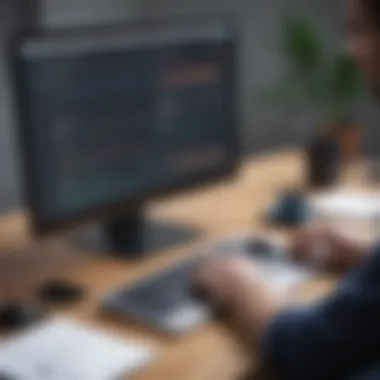

Intro
The Anaplan Excel add-in has emerged as a pivotal tool for businesses seeking to enhance their planning and analytical capabilities. With the ability to integrate seamlessly with Microsoft Excel, this add-in offers a unique bridge between the familiarity of Excel and the robust planning functions of Anaplan. It enables users to leverage extensive data analysis tools while maintaining the ease of use provided by Excel.
This guide will delve into the core functionalities of the Anaplan Excel add-in, examining its features, installation, and optimal use cases in various business scenarios. Readers, particularly entrepreneurs, IT professionals, and decision-makers, will find this information invaluable as they explore ways to maximize efficiency and collaboration within their organizations.
With detailed insights, the article will also address prerequisite requirements, typical issues encountered, and integration strategies that ensure a smooth transition to utilizing this powerful tool.
Preamble to Anaplan Excel Add-in
The Anaplan Excel Add-in serves a critical role in the integration of Excel's versatile spreadsheet capabilities with Anaplan's robust planning platform. Many businesses rely on both tools, and this add-in effectively bridges the gap between them. It enables users to leverage their familiarity with Excel while tapping into the advanced functionalities of Anaplan. Understanding this add-in is essential for entrepreneurs and IT professionals seeking to improve business performance.
What is Anaplan?
Anaplan is a cloud-based platform designed for business planning and performance management. It allows organizations to plan for various operations like finance, sales, and supply chain in a unified environment. At its core, Anaplan uses a unique modeling engine that handles vast amounts of data and complex calculations. Its flexibility is vital for businesses needing real-time insights and streamlined processes.
The Role of Excel in Business Analytics
Excel has been a staple in business analytics for decades. It is widely used for data analysis due to its user-friendly interface and powerful formula features. Many professionals prefer Excel for its familiarity and capability to perform detailed financial modeling and reporting. However, while Excel excels in data manipulation, it lacks the collaborative and integrative features found in tools like Anaplan.
Understanding the Anaplan Excel Add-in
The Anaplan Excel Add-in is designed to enhance the connectivity between Excel and Anaplan, allowing users to import and export data seamlessly. This add-in simplifies workflows by enabling users to utilize Excel for data entry while ensuring that this data is directly updated in Anaplan. With this tool, businesses can maintain accurate and efficient data management, thus improving their overall workflow processes. Understanding how to effectively download, install, and utilize this add-in can provide significant benefits to various business operations.
Benefits of Using the Anaplan Excel Add-in
The Anaplan Excel Add-in holds significant value for businesses looking to integrate diverse data sources seamlessly while leveraging the strengths of both Anaplan's platform and Microsoft Excel. This combination goes beyond simple data transfer; it enhances analytical capabilities and fosters collaboration across teams. The add-in positions itself as a vital tool for professionals and organizations that require efficient handling of vast datasets. Below are some key benefits.
Enhanced Data Integration
One of the primary advantages of the Anaplan Excel Add-in is its ability to facilitate enhanced data integration. This integration allows users to pull data from Anaplan directly into Excel, ensuring that the information remains up to date and relevant. The seamless synchronization between these two applications means there is no need for manual data entry, which can often lead to errors or data inconsistencies.
With the Anaplan Excel Add-in, organizations can:
- Draw real-time insights from their models in Anaplan directly into Excel spreadsheets.
- Leverage complex calculations and analysis tools in Excel, which may not be available in the Anaplan interface.
- Merge data from different sources efficiently, making it easier to generate comprehensive reports and dashboards.
This capability is particularly beneficial for finance and operations teams that rely on accurate data to inform decision making and strategy.
Improved Collaboration
Collaboration is critical in today’s fast-paced business environment. The Anaplan Excel Add-in enhances collaboration by allowing multiple users to work on the same data set simultaneously. Different teams can input their insights directly into the shared Excel files, leading to a more dynamic and interactive working environment.
Moreover, teams can:
- Share updated versions of documents easily without losing track of data integrity.
- Integrate input from various stakeholders, which enriches the analysis process and outcomes.
- Utilize familiar Excel tools to edit and modify data as required, streamlining workflows and reducing turnaround times.
This integration fosters a culture of collaboration, ensuring that all relevant departments can engage with data effectively, leading to better-informed business decisions.
Real-time Data Access
Access to real-time data is vital for making prompt and accurate business decisions. The Anaplan Excel Add-in offers the capability to access Anaplan data in real time, which eliminates the lag often associated with data reporting.
With real-time data access, businesses can:
- Monitor performance metrics as they change, allowing for immediate responses to discrepancies or trends.
- Prevent issues linked to out-of-date information, which can misguide teams during critical times.
- Leverage data insights for forecasting and other predictive analysis, ultimately improving strategic planning processes.
"Real-time data access transforms how organizations can operate. It allows decision-makers to act swiftly, enhancing their competitive edge."
In summary, the Anaplan Excel Add-in provides essential benefits that are crucial for modern business practices. Enhanced data integration, improved collaboration, and real-time data access not only streamline operations but also significantly boost overall productivity and effectiveness.
System Requirements for the Anaplan Excel Add-in
Understanding the system requirements for the Anaplan Excel add-in is a crucial step for any organization looking to enhance its data modeling and analysis capabilities. Properly evaluating these requirements ensures a smooth installation and optimal performance. This section highlights the essential hardware and software specifications necessary for effective use. By adhering to these requirements, users can avoid common pitfalls and make the most of the integration between Anaplan and Excel.
Hardware Requirements
To effectively run the Anaplan Excel add-in, the hardware must possess certain capabilities. Here are the keys aspects:
- Processor: A modern, multi-core processor is recommended. This allows for faster computations and better handling of data.
- RAM: Minimum of 8 GB is preferable, but 16 GB or more is ideal for handling larger datasets without lag.
- Storage: Adequate hard drive space is necessary, with at least 1 GB beyond installation requirements for efficiency.
- Network: A stable internet connection is vital for syncing data between Anaplan and Excel.
By ensuring these hardware specifications are met, users can guarantee a responsive experience while utilizing the add-in, ultimately improving productivity and reducing frustration.
Software Compatibility
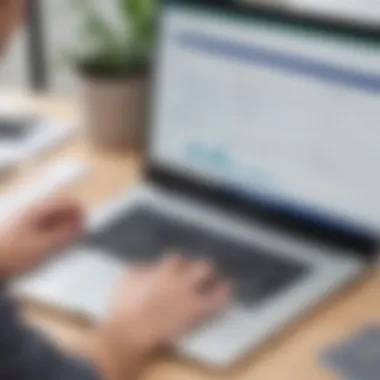
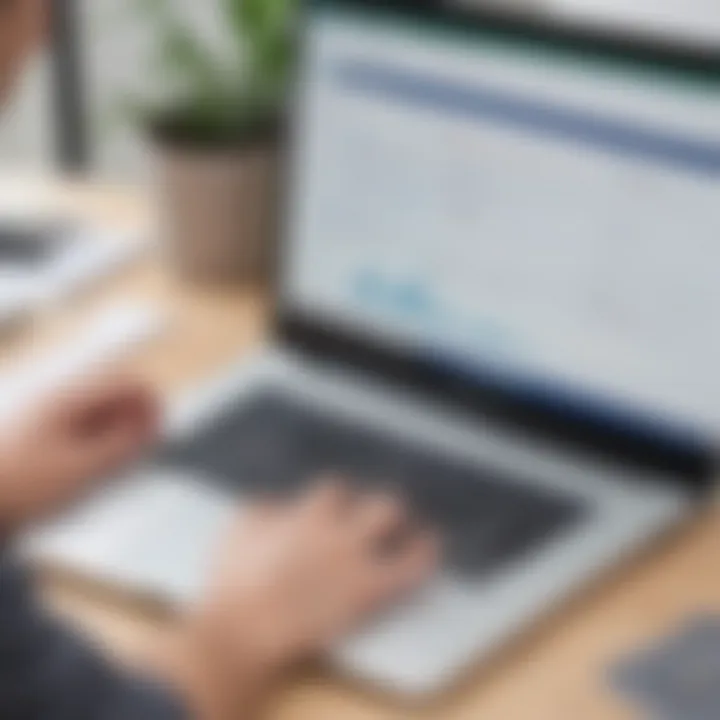
The compatibility of software components is equally important when integrating the Anaplan Excel add-in. It is essential to confirm that the following software requirements are satisfied:
- Operating System: The add-in is compatible with Windows 10 and later versions. Users of older versions should consider upgrading to ensure support.
- Microsoft Excel Version: The add-in works with Microsoft Excel 2016 and later. Users should verify that their Excel version is up to date to leverage the latest features.
- .NET Framework: The installation requires .NET Framework 4.5 or higher, as it ensures the add-in runs efficiently.
- Browser Support: While not directly a requirement for Excel, a modern browser is needed for downloading updates and accessing online resources.
It is beneficial to regularly check for updates to both Excel and the .NET Framework to maintain compatibility and performance. Ensuring a harmonious software environment allows users to capitalize on the Anaplan Excel add-in's full potential, streamlining workflow and enhancing analytical capabilities.
How to Download the Anaplan Excel Add-in
Downloading the Anaplan Excel Add-in is a critical first step in leveraging its capabilities for enhanced business analytics. This section outlines the advantages of seamlessly integrating Anaplan with Microsoft Excel, facilitating the exchange of data and analytical efficiency within your organization. Anaplan provides an intuitive interface for users accustomed to Excel while allowing access to robust modeling and planning capabilities. Understanding how to initiate the download process can significantly impact your operational workflows, making it a key focus of this article.
Accessing the Download Page
To begin downloading the Anaplan Excel Add-in, you need to access the official download page. This page is typically hosted on Anaplan's website. Navigate to the Anaplan Community or the support section, where you can find dedicated resources for solutions. Here are steps to reach the download page:
- Visit the Anaplan official website.
- Look for the Resources or Support section.
- Select Downloads or Excel Add-in options.
Make sure to validate that you are on the official site to avoid any potential security risks. The download page is designed to provide users with the latest version, ensuring compatibility with other software tools.
Step-by-Step Download Process
Once you have accessed the download page, the process to obtain the Anaplan Excel Add-in can be approached in a few straightforward steps. Follow this guide:
- Select the appropriate version: Depending on your operating system, choose the appropriate version of the Excel Add-in.
- Click on the Download Button: Find the button usually labeled as "Download" or "Get the Add-in" and click on it.
- Review the License Agreement: A prompt might appear for you to read and accept Anaplan's terms of service.
- Download: Your browser will begin downloading the installation file to your local computer.
- Locate the File: It will likely be in your default download folder unless specified otherwise.
It is essential to verify the integrity of the downloaded file by comparing its hash value if provided on the download page. This ensures that the file is complete and has not been tampered with.
Checking for Updates
Maintaining the latest version of the Anaplan Excel Add-in is vital for optimal performance. Periodically, Anaplan releases updates that enhance usability and fix known issues, which can improve your experience significantly. To check for updates, follow these actions:
- Visit the Anaplan Download Page again regularly to see if new versions are available.
- Enabling automatic update notifications can help in informing you when a new version is ready for download.
- Review the release notes associated with updates to understand what improvements and changes have been made.
Regular checks will assure you benefit from the latest features without delay, enhancing both security and functionality.
Installation Process for the Anaplan Excel Add-in
The installation process for the Anaplan Excel add-in is crucial for ensuring that users can access and utilize its functionality effectively. Proper installation facilitates seamless data integration with Anaplan’s cloud-based platform. Additionally, understanding the steps in this process helps prevent errors that could disrupt the workflow. This section outlines the necessary steps to install the add-in, along with tips for preparing your environment and verifying that the installation was successful.
Preparing Your Excel Environment
Before installing the Anaplan Excel add-in, it is essential to prepare your Excel environment adequately. This means checking that your version of Excel is compatible with the add-in. The add-in typically requires a version of Microsoft Excel that supports add-ins, such as Excel 2016 or later. Users should also ensure that they have administrative rights on their computer, as these rights are often necessary for installation.
Moreover, closing any open Excel workbooks during the installation can help avoid potential conflicts. This preparation reduces the risk of complications while setting up the add-in. If your company has specific security settings or firewalls, reviewing these with your IT department might also be prudent. A well-prepared environment creates a smoother installation process and sets the stage for effective usage of the add-in.
Executing the Installation
Once your environment is ready, you can start the installation of the Anaplan Excel add-in. Here is a step-by-step guide on how to execute the installation:
- Download the Add-in: Start by accessing the official Anaplan download page. Ensure you download the correct version of the add-in that matches your Excel.
- Run the Installer: Locate the downloaded file and double-click to run the installer. Follow the prompts in the installation wizard.
- Follow Instructions: The installation wizard will guide you through several steps. Pay close attention to any instructions, particularly those related to integration settings.
- Allow Permissions: When prompted, allow Excel to run the add-in. This may require administrative privileges, as required by the security settings of your machine.
Completing these steps carefully ensures that the add-in is integrated correctly into your Excel environment and ready for use.
Confirming Successful Installation
After installation, it's vital to confirm that the Anaplan Excel add-in is functioning correctly. You can do this by following these steps:
- Open Excel: Launch Microsoft Excel and navigate to the add-ins tab.
- Locate the Anaplan Add-in: Check if the Anaplan add-in appears in the list of available add-ins.
- Test Functionality: Run a simple operation with the add-in, such as connecting to a sample Anaplan model. Successful connectivity indicates that the installation completed without issues.
If any problems occur during these steps, it may be necessary to troubleshoot the installation or consult with your IT department. Properly confirming the installation is crucial as it affects your overall experience with the add-in and its functionality in data management and analysis.
Getting Started with the Anaplan Excel Add-in
Embarking on the journey with the Anaplan Excel Add-in is pivotal for users aiming to leverage the capabilities of both Anaplan and Excel. Understanding how to initiate this tool is key to enhancing productivity and making informed decisions. The integration of these platforms provides a powerful solution for businesses, especially for small to medium-sized organizations looking to optimize their processes.
Connecting to Your Anaplan Model
The first step in using the Anaplan Excel Add-in involves connecting to an existing Anaplan model. This connection serves as the foundation for all data interactions, allowing users to pull, refresh, or send data with ease. To connect effectively, follow these straightforward steps:
- Open the Add-in: Navigate to Excel. Click on the Anaplan tab.
- Log In: Input your Anaplan credentials. This ensures secure access to your models.
- Select Model: Choose the Anaplan model you wish to connect to. A user-friendly interface guides you through models available to you.
Once connected, you will have access to various functionalities designed to streamline data management. This connection highlights the real-time capabilities of the add-in, facilitating timely decision-making. Troubleshooting connection issues may include checking network settings or revalidating credentials.
Navigating the Add-in User Interface
Understanding the user interface of the Anaplan Excel Add-in is essential for maximizing its features. When you access the add-in, you will find a layout that is organized into several key sections:
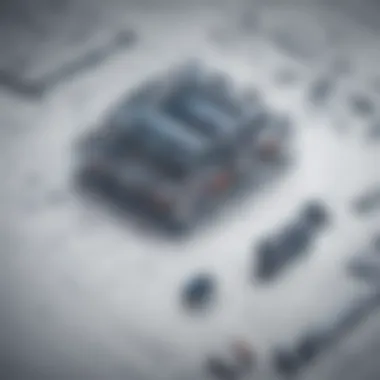
- Dashboard: Displays key metrics and quick access to functions.
- Data Refresh Options: Allows you to refresh data manually or set up automatic refresh intervals.
- Data Views: This section enables users to switch between different data perspectives based on their reporting needs.
Each element is designed to enhance user experience, providing intuitive navigation. Knowing where to find specific features will save time and reduce errors in data management tasks.
Importing and Exporting Data
The ability to import and export data is a fundamental feature of the Anaplan Excel Add-in. This flexibility allows organizations to maintain updated information across platforms. Here’s how you can efficiently manage data flow:
Importing Data:
- Source Selection: Choose the data file or table in Excel that you wish to import.
- Mapping: Map the data columns from Excel to the appropriate model in Anaplan. This step is crucial to ensure compatibility.
- Execution: Once everything is set, execute the import and check for any errors in the process.
Exporting Data:
- Select Dataset: Identify the data you want to export from your Anaplan model.
- Format Choice: Choose the format for the export, which could be CSV, XLSX, etc.
- Save: Once the data is processed, save it to your local machine or a specified cloud service.
This import/export synergy between Anaplan and Excel is vital for maintaining data integrity and accuracy across business functions.
By mastering these initial steps, users can enhance their efficiency and harness the full power of the Anaplan Excel Add-in, thus driving better outcomes for their organizations.
Common Use Cases for the Anaplan Excel Add-in
The Anaplan Excel Add-in serves as a bridge between traditional Excel functionalities and the advanced planning capabilities of Anaplan. This integration provides users with multiple use cases that enhance efficiency and decision-making. Understanding these common uses is vital for organizations seeking to leverage their data effectively. This section elaborates on three significant applications: financial planning and analysis, sales forecasting, and budgeting processes. Each use case highlights the specific elements, benefits, and considerations associated with using the Anaplan Excel Add-in.
Financial Planning and Analysis
Financial planning and analysis (FP&A) is essential for any organization aiming to maintain financial health. The Anaplan Excel Add-in allows finance teams to connect directly to their Anaplan model without leaving Excel. Users can extract current data for reporting and analysis, making it easier to simulate various financial scenarios. This timely access to data enables finance professionals to create more accurate forecasts and better budget allocations.
Some key aspects include:
- Scenario Analysis: Users can easily create scenarios based on variable inputs, which helps in understanding potential business implications.
- Real-time Updates: Changes made in Anaplan can be instantly reflected in Excel, ensuring that analysis is based on the latest information.
- Data Aggregation: With the ability to pull various datasets into Excel, users can perform complex calculations and analysis without manual data entry.
"By utilizing the Anaplan Excel Add-in for FP&A, teams can significantly improve agility in financial decision-making processes."
Sales Forecasting
Accurate sales forecasting is critical for businesses, particularly in competitive environments. The Anaplan Excel Add-in can enhance sales teams' forecasting accuracy by integrating real-time data and collaborative inputs. Teams can utilize pre-existing models within Anaplan, analyzing both historical data and new inputs to refine their forecasts efficiently.
Important elements of this use case include:
- Data-Driven Insights: The synthesizing of historical sales data with current market trends provides a clearer picture for forecasting.
- Collaboration: The add-in allows multiple team members to input their data and insights directly into a single Excel spreadsheet.
- Integration with CRM Systems: Seamless integration with CRM platforms ensures that the forecast reflects real customer behavior and sales patterns.
Budgeting Processes
Budgeting is a foundational element of corporate finance, with a significant impact on overall business performance. The Anaplan Excel Add-in facilitates a smoother budgeting process. Users can create and modify budgets directly in Excel while maintaining a connection to their Anaplan model, allowing for flexibility and control.
Key benefits of this application include:
- Customizable Templates: Users can develop templates suited to their specific budgeting requirements, promoting consistency.
- Streamlined Workflow: The ability to work within Excel simplifies communication across teams involved in the budgeting process.
- Version Control: Because the add-in connects to Anaplan, it is easier to manage different versions of the budget for accuracy and compliance.
In summary, the integration of the Anaplan Excel Add-in in these common use cases enhances collaboration, precision, and strategic planning in organizations. This adaptability makes it a powerful tool for small to medium-sized businesses, entrepreneurs, and IT professionals aiming to optimize their operational workflows.
Troubleshooting the Anaplan Excel Add-in
The ability to troubleshoot the Anaplan Excel Add-in is crucial for users seeking to maintain optimal functionality in their business analytics tools. Issues may arise during the installation, data synchronization, or performance, which can hinder productivity. Recognizing and addressing these problems early can save significant time and resources. Furthermore, it is essential for users to be equipped with strategies that empower them to resolve issues independently, enhancing their overall experience with Anaplan. This section will delve into common installation issues, data sync problems, and performance optimization tips that can help users navigate challenges effectively.
Common Installation Issues
Installation issues of the Anaplan Excel Add-in can occur due to various factors that impact its seamless functionality. Besides the typical challenges of software installation, factors such as software version incompatibility or insufficient system requirements can pose a barrier. Below are several common installation problems:
- Version Mismatch: Ensure that your version of Excel is compatible with the Anaplan add-in. Using an outdated version can lead to errors during installation.
- Insufficient Permissions: If you do not have the necessary administrative rights, the installation may fail. Always check that your user account has the required access levels.
- Network Issues: A stable internet connection is vital during the installation process. Connectivity problems can lead to incomplete installations.
Addressing these issues quickly can minimize downtime and encourage smoother operations.
Data Sync Problems
Data synchronization can be challenging, especially in dynamic business environments. Successful imports and exports rely on a stable connection between the Anaplan platform and Excel. Here are common issues related to data sync:
- Connection Errors: Make sure the connection to the Anaplan model is active. Timeouts or interruptions can hinder synchronizations.
- Data Format Issues: Ensure that data types in Excel correspond correctly with the expected formats in Anaplan. Mismatched data types can cause errors during uploads.
- Conflicting Data: Ensure that no conflicting data exists. Two users attempting to sync simultaneous changes can complicate the process.
Resolving these sync problems often requires checking connections and data formats, ensuring a smooth workflow.
Performance Optimization Tips


To maximize the efficiency of the Anaplan Excel Add-in, consider implementing performance optimization strategies. Here are some practical tips:
- Optimize Data Load: Reducing the size of data loads can lead to quicker processing times. Consider filtering data before importing or exporting.
- Limit Add-in Features: Customizing settings within the add-in can result in faster performance. Turn off features that are not in use during operations.
- Regularly Clear Cache: Clearing the Excel cache can free up resources, improving the add-in's responsiveness.
By applying these optimization techniques, users can greatly enhance their experience and productivity when using the Anaplan Excel Add-in.
Future Trends of Anaplan and Excel Integration
The evolution of the Anaplan Excel Add-in is closely tied to the changing landscape of business analytics and operational needs. Understanding future trends in this integration is essential for businesses looking to enhance efficiency and adapt to an ever-changing environment. This section explores the developing factors that will shape the integration of Anaplan and Excel, aiding organizations in staying competitive and responsive to their market demands.
Evolving Business Needs
Organizations today face an array of challenges that require agile solutions. As companies grow and adapt, their data management expectations change. The need for real-time insights and predictive analytics drives the demand for tools like the Anaplan Excel Add-in. This integration facilitates access to data across departments, allowing for streamlined decision-making processes.
- Agility: Businesses must be agile to respond to market changes quickly. The Anaplan Excel Add-in allows users to modify workflows and models seamlessly, promoting responsiveness.
- Collaboration: Teams are becoming increasingly remote. Therefore, the integration fosters collaboration among employees who need access to the same data while working from different locations.
- Data-Driven Culture: As enterprises embrace a data-driven approach, they need robust tools to capture and analyze comprehensive datasets. The integration supports this culture by simplifying access to data necessary for informed decision-making.
"Integrating Anaplan with Excel allows businesses to harness their data wealth efficiently and effectively."
Advancements in Cloud Capabilities
Cloud technology continues to transform how businesses operate. The integration of the Anaplan Excel Add-in leverages these cloud advancements, offering numerous benefits.
- Scalability: Cloud solutions can easily adapt to an organization’s growing data needs, supporting large volumes of information without requiring significant infrastructure investments.
- Accessibility: With cloud-based systems, users can access Anaplan from any device with internet connectivity. This flexibility significantly improves productivity and ensures that critical data is available at any time.
- Security: As data breaches increase, the cloud offers enhanced security features. Anaplan invests in protecting customer data through robust encryption and compliance with industry standards.
Comparative Analysis with Other Integrative Tools
In today's fast-evolving digital landscape, businesses face a myriad of decisions regarding their software tools. The Anaplan Excel Add-in offers unique advantages, but it is essential to explore how it compares to other integrative tools on the market. Understanding these comparisons provides insights into selecting the right solution that meets individual business needs.
Integrated with BI Tools
When assessing the Anaplan Excel Add-in, a critical factor is its integration capabilities with Business Intelligence (BI) tools. Anaplan seamlessly connects with widely-used BI platforms like Tableau and Power BI, making data visualization and reporting straightforward for users. This integration allows businesses to leverage Anaplan’s planning and forecasting capabilities while harnessing the analytical power of BI tools.
By utilizing both Anaplan and BI tools together, organizations can create dashboards that present data insights more dynamically. They can combine operational data with high-level metrics to drive better decision-making. For example, finance teams can analyze expenditures alongside forecasts to identify trends that affect profitability.
In contrast, some standalone BI tools do not provide a robust planning capability, limiting users to historical data reporting. Therefore, integrating Anaplan with BI tools can significantly enhance strategic insights and operational efficiencies.
Comparison with Manual Excel Functions
The Anaplan Excel Add-in also stands in stark contrast to traditional manual Excel functions that many businesses have relied upon for years. While Excel is powerful, it has limitations in collaborative efforts and data scale.
- Automation of Processes: Anaplan automates many tasks that would require manual input in Excel, reducing human error and saving time.
- Scalability: As businesses grow, their data becomes more complex. Anaplan’s cloud-based architecture can handle large datasets more efficiently than Excel. This is particularly beneficial for medium-sized enterprises that experience rapid growth.
- Collaboration Features: Unlike manual Excel functions, where files might be emailed back and forth, the Anaplan Excel Add-in promotes real-time collaboration, allowing multiple users to work together with access to up-to-date data.
- Version Control: With manual Excel, different versions of the same file can create confusion. Anaplan’s centralized model eliminates this issue, ensuring all users are working with the latest information.
User Feedback and Community Insights
User feedback and community insights hold a significant role when assessing the utility of the Anaplan Excel Add-in. Understanding how actual users interact with the software can lead to a deeper comprehension of its strengths and weaknesses. As businesses increasingly rely on collaborative tools for decision-making, insight from users provides valuable information that enhances functionality. Positive experiences shared among users can foster a sense of community, further encouraging adoption of the product. In contrast, constructive criticism can guide developers in making essential improvements.
Feedback reveals usability issues that may not be obvious in developer documentation. Addressing these concerns makes for a smoother integration process within organizations. Therefore, this section examines user experiences and the resources that community can provide.
User Experiences
User experiences with the Anaplan Excel Add-in vary, but several consistent themes emerge. Users often appreciate the seamless integration of data between Anaplan and Excel, making real-time analysis possible. Many find the navigational structure intuitive, facilitating quick adoption by new users. However, challenges often surface during the initial installation phase, particularly for those without an IT background. Users documenting their experiences in community forums frequently mention the importance of referring to detailed guides during these setups.
Issues such as data sync errors or installation hiccups can lead to frustration. The positive aspect of these user experiences lies in the willingness of the community to help newcomers. By sharing tips and tricks, long-term users help mitigate the learning curve. Overall, users tend to emphasize the tool’s potential when feedback is acted upon, showcasing an iterative improvement process.
Community Resources and Support
The Anaplan community offers a wealth of resources, significantly enhancing the user journey. Users can access forums, documentation, and community-driven knowledge bases. These platforms allow for personalized interactions where challenges can be described in detail. Many community resources aim to resolve common problems quickly.
- Documentation: Available on Anaplan’s official website, this resource details installation steps, troubleshooting tips, and feature explanations. It serves as a powerful tool for independent research.
- Forums: Websites like Reddit and dedicated Anaplan forums become dynamic spaces for question and answer sessions. Users can benefit from real-time discussions related to their issues, leading to quicker solutions.
- Webinars and Tutorials: Several community members and Anaplan itself host webinars that dive deeper into specific features of the add-in. Participants gain insights that may not be covered in written guides.
"The Anaplan community is a vital support system—more than just a troubleshooting help, it's a collaboration of knowledge and shared experiences."
In summary, the insights gained through user experiences and community support enhance overall satisfaction with the Anaplan Excel Add-in. For small to medium-sized businesses and IT professionals, these aspects provide not only guidance but also a sense of belonging in a continuously evolving landscape.
Ending
The conclusion serves as a critical component of this article, synthesizing key insights about the Anaplan Excel Add-in. It highlights the importance of combining Anaplan's robust planning capabilities with Excel's user-friendly interface. This integration is essential for businesses seeking to enhance their analytical processes. Understanding this integration helps stakeholders recognize several specific benefits, including improved data accuracy, efficiency in data handling, and streamlined collaboration among teams.
Moreover, this conclusion encapsulates considerations that decision-makers must have in mind. Many businesses may face initial challenges during setup and integration. This challenges can be mitigated through effective planning and knowledge acquisition. One must consider the varying levels of user expertise and the necessity for training sessions to harness the full potential of the add-in. Additionally, the perception of the user experience plays a crucial role in successful adoption.
Overall, leveraging the Anaplan Excel Add-in can significantly transform business operations, making it a worthy consideration for any organization aiming to enhance efficiency and data-driven decision-making in their processes.
Key Takeaways
- Anaplan Excel Add-in merges powerful planning with Excel's versatility.
- Recognizes the significance of integration for improved data handling.
- Considers the necessity of training for effective implementation.
- Highlights challenges in initial setup and strategies for overcoming them.
Looking Ahead
In the future, there will likely be a continuous evolution in the landscape of business analytics tools. Companies will need to adapt to new technological advancements and changing business needs. The Anaplan Excel Add-in is set to evolve further with more features and enhanced user experience.
Emerging trends indicate a growing demand for real-time data analytics. Therefore, businesses should keep an eye on upgrades that could integrate machine learning and artificial intelligence for predictive analytics. As cloud capabilities advance, users can also expect more seamless collaboration features. Staying informed about these developments will empower organizations to leverage their tools more effectively.















