Anydesk Sign Up: A Comprehensive Guide to Remote Access
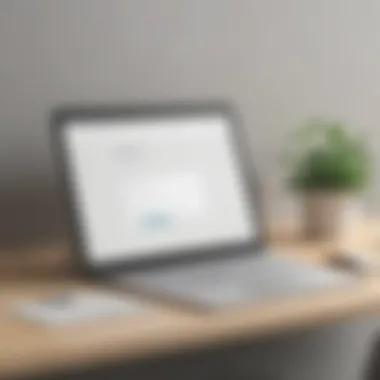
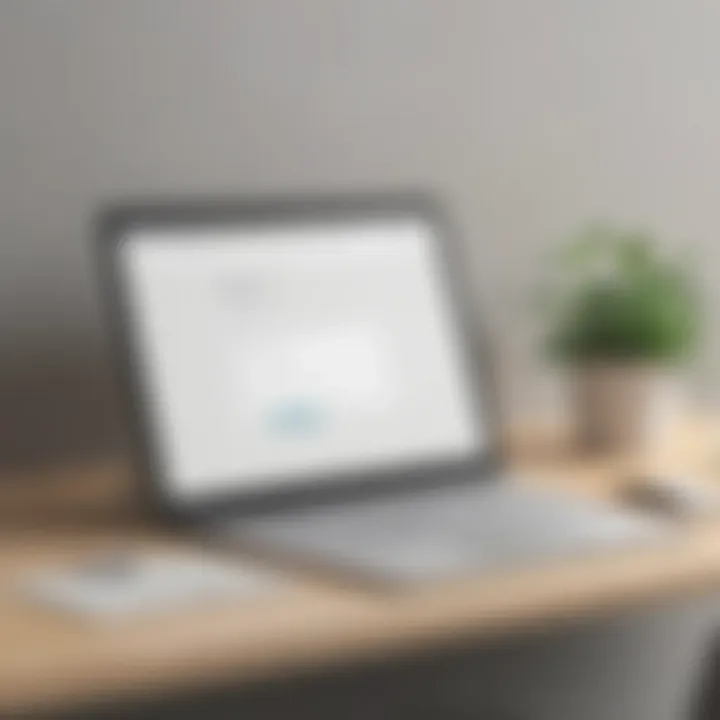
Intro
Anydesk has gained prominence as a remote desktop software solution. This tool allows users to connect with computers from different locations seamlessly. The flexibility it offers is particularly beneficial for small to medium-sized businesses, entrepreneurs, and IT professionals. In today’s landscape, where remote work is increasingly vital, understanding how to sign up for Anydesk is crucial. This guide will walk you through each step of the process, explore features, address potential issues, and highlight key security practices.
Key Features of the Software
Overview of Core Functionalities
Anydesk provides several core functionalities that make it appealing for remote access. These include:
- Remote Desktop Access: Users can gain control of another computer securely.
- File Transfer: It allows for quick file sharing between connected devices without complicated setups.
- Cross-Platform Support: Anydesk works on various operating systems like Windows, macOS, Linux, and mobile platforms.
- Customizable Interface: Users can adjust the settings according to their preferences for a better experience.
- High Performance: It is known for low latency, making remote control smooth and responsive, mimicking direct access.
Unique Selling Points
The distinct aspects of Anydesk that set it apart from other remote desktop software include:
- Security: It employs end-to-end encryption, ensuring your connection and data are safe.
- Speed: Anydesk uses a proprietary codec to enhance video quality while maintaining speed. This is critical for users needing real-time responsiveness.
- Mobile Use: The software provides robust functionality for mobile devices, allowing for easy management on the go.
Anydesk focuses on providing a fluid user experience with high security and performance standards.
In-Depth Software Analysis
Pros and Cons
Evaluating Anydesk can help potential users make informed decisions. Here are some pros and cons:
Pros:
- User-Friendly: The interface is intuitive, reducing the learning curve for new users.
- Flexible Licensing: Various licenses are available to suit different business sizes and needs.
- Good Support: Anydesk offers support through multiple channels, including FAQs and customer service.
Cons:
- Pricing Structure: Some users find the pricing not as competitive compared to other similar options in the market.
- Dependence on Internet Quality: Performance can be affected in areas with poor internet connectivity.
Performance Metrics
In terms of performance, Anydesk is notable for its low latency and high frame rates, making it suitable for demanding tasks. Users report minimal downtime, enhancing overall productivity. Benchmarks show that it can maintain a stable connection even with varying internet speeds, making it reliable for business operations.
In summary, this detailed understanding of Anydesk's features, advantages, and disadvantages provides a strong foundation for the subsequent sections on signing up and utilizing the software effectively.
Understanding Anydesk
Understanding Anydesk is a foundational element for anyone looking to leverage remote desktop technologies effectively. In today's digital environment, where remote work is increasingly prevalent, tools like Anydesk play a vital role. This remote desktop software enables users to access and control their computers from anywhere in the world.
What is Anydesk?
Anydesk is a remote desktop application developed by Anydesk Software GmbH. It allows users to connect to another computer or device over the internet. Anydesk uses a proprietary codec, the DeskRT, which provides low latency and high-quality connections. This enables seamless access, whether for troubleshooting, providing support, or remote collaboration. Its lightweight installation and user-friendly interface make it accessible to both tech-savvy professionals and those less familiar with technology.
Key Features of Anydesk
Anydesk boasts several key features that enhance its usability and effectiveness:
- Cross-Platform Compatibility: Works on Windows, macOS, Linux, Android, and iOS, allowing users to connect from various devices.
- File Transfer Functionality: Facilitates easy sharing of files between connected devices, streamlining workflows.
- Session Recording: Users can record sessions for training or quality assurance, which is particularly useful for businesses.
- Remote Printing: Allows users to print documents remotely, without physical access to the originating machine.
- Whiteboard Feature: Supports collaborative work during remote sessions, making it convenient for presentations or brainstorming sessions.
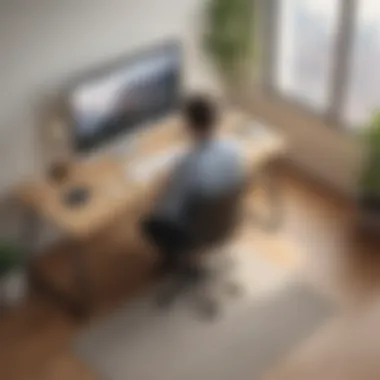
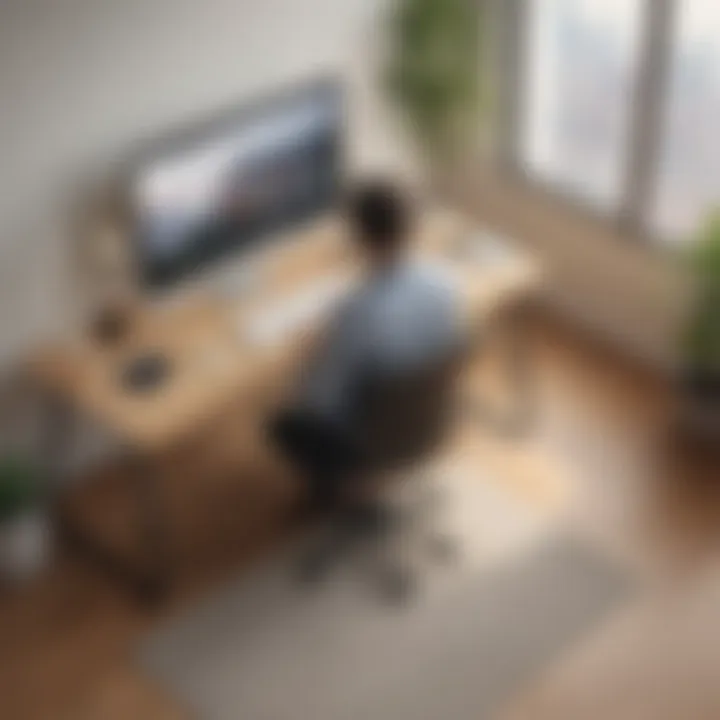
These features contribute significantly to the functionality of Anydesk as a remote desktop solution, making it suitable for businesses and professionals alike.
Importance of Remote Desktop Solutions
The significance of remote desktop solutions like Anydesk cannot be overstated. They offer flexibility, reduce downtime, and improve productivity. Here are some of the primary benefits:
- Increased Accessibility: Employees can work from any location, leading to enhanced work-life balance and improved productivity.
- Cost-Effective Support: IT teams can assist users without needing to be physically present, reducing travel costs and time.
- Scalability: As businesses grow, remote desktop solutions can easily scale to meet new demands without significant investment in infrastructure.
- Enhanced Collaboration: Teams can collaborate in real-time, regardless of their physical locations.
In summary, understanding Anydesk provides insight into a critical resource for modern business operations. Its features and the broader category of remote desktop solutions empower organizations to adapt to a rapidly changing work environment, promoting efficiency and connectivity.
The Necessity of Signing Up
Signing up for Anydesk is a fundamental step for anyone looking to utilize its capabilities effectively. This process is not merely a formality; rather, it opens the door to a suite of features that streamline remote access and collaboration. The necessity of signing up encompasses the advantages of creating an account, understanding licensing options, and tailoring the service to meet specific needs. For small to medium-sized businesses and IT professionals, having a robust remote desktop solution is essential in today's increasingly remote work landscape.
Benefits of Creating an Account
Creating an account with Anydesk brings several benefits that enhance the user experience. First, it allows for a personalized environment tailored to individual or organizational needs. When you sign up, you can manage connections, access devices, and control permissions efficiently.
Moreover, an account facilitates secure access. Anydesk uses encryption to ensure that all sessions and data transfers are safe. This security is crucial, especially in environments where sensitive information is handled.
Additionally, having an account enables the use of Anydesk's advanced features such as file transfer and session recording. These functionalities can significantly improve productivity and efficiency in handling remote tasks.
Key benefits of creating an Anydesk account include:
- Personalization of user settings and preferences.
- Enhanced security through encrypted connections.
- Access to advanced features that improve workflow.
Understanding Licensing Options
When embarking on the Anydesk signup journey, it is vital to comprehend the various licensing options available. Anydesk offers different plans tailored for diverse business needs ranging from individual users to corporations.
The most common licenses include the Lite, Professional, and Power plans, each designed with unique features and functionalities. For instance, the Lite plan is suitable for individuals who need basic remote desktop assistance. Meanwhile, the Professional and Power plans cater to businesses requiring multiple connections and additional administrative features.
Understanding these opções helps users make informed decisions about which plan best suits their operational requirements. Selecting the correct licensing option impacts both functionality and cost efficiency, making it an important consideration during signup.
Considerations regarding licensing options:
- Evaluate the size and needs of your business.
- Assess the anticipated usage of remote access features.
- Compare the costs and benefits of each plan.
The Sign-Up Process
The sign-up process for Anydesk is a critical first step in harnessing the potential of this remote desktop software. It provides a pathway to connect to devices, access resources from virtually anywhere, and collaborate in real-time. For small to medium-sized businesses and IT professionals, understanding the nuances of this process can significantly impact operational efficiency and productivity. The ease of registration can enable users to quickly set up their environment, which is crucial in today’s fast-paced business landscape.
Step-by-Step Guide to Registration
To initiate your Anydesk experience, follow these straightforward steps:
- Visit the Official Anydesk Website: Start by navigating to the Anydesk homepage. This is where you can access the registration interface.
- Locate the Sign-Up Option: On the homepage, look for a prominent sign-up button. This is usually easy to find at the top or center of the page.
- Fill In Your Details: You'll be prompted to provide basic information such as your name, email address, and a secure password. Ensure that all details are correct to avoid complications later.
- Agree to the Terms and Conditions: This step often involves reading and accepting the terms of service. It’s important to understand what you are agreeing to.
- Submit Your Information: After filling out the required fields, click the submission button. Your registration request will be sent to Anydesk’s servers.
- Check for Confirmation: Look out for a confirmation message. This will typically appear on the website, indicating that your registration is in process.
Choosing the Right Plan During Signup
As part of the registration process, users can select from various plans offered by Anydesk, each tailored to different needs. It is essential to choose a plan that aligns with your personal or organizational requirements. Here are some important considerations:
- Evaluate User Needs: Identify whether you need basic features for occasional use or advanced functionality for more extensive operations.
- Business Size: For small businesses, a single user plan may suffice, while larger organizations might require a team plan for multiple users.
- Budget Constraints: Assessing how much you are willing to invest in remote desktop software can help narrow down suitable plans.
- Trial Options: Many plans offer a trial period, allowing you to test features before committing to a subscription.
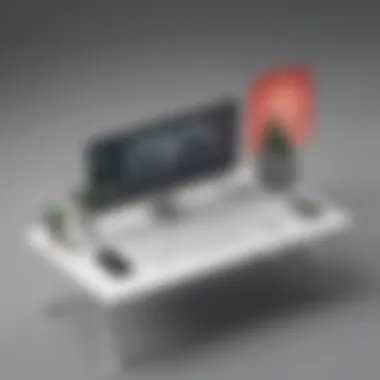
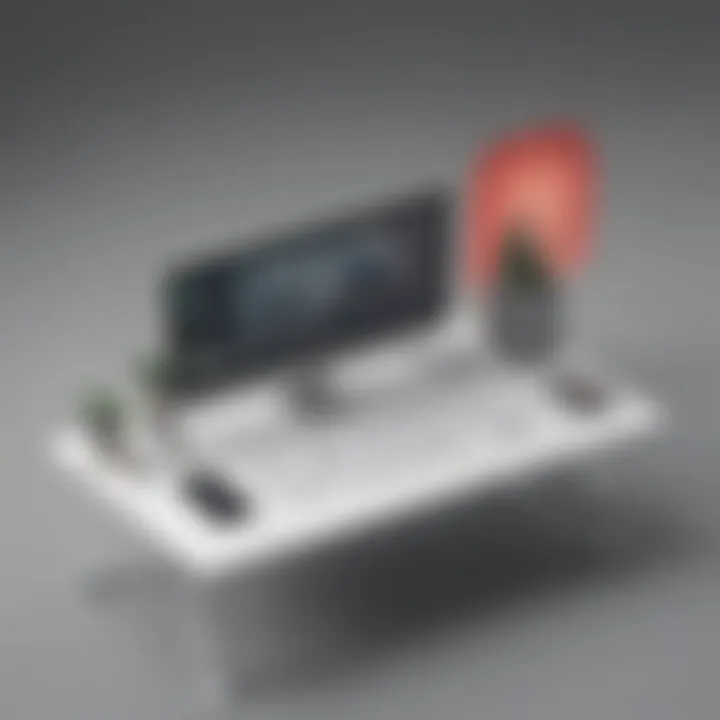
It’s advisable to do thorough research on each plan’s offerings through the Anydesk website to make an informed decision.
Verifying Your Email Address
After you complete the registration form and submit your information, the next crucial step is to verify your email address. This process is essential for maintaining the security of your account. Here’s how it works:
- Look for the Verification Email: Check your inbox for an email from Anydesk. This email should arrive shortly after signing up. If you do not see it, be sure to check your spam or junk folder, as it can sometimes get redirected there.
- Click the Verification Link: The email will contain a link that you must click to confirm your identity. This action verifies that the email address provided is indeed yours.
- Complete the Process: After clicking the link, you may be directed back to the Anydesk site, where a confirmation message will inform you that your email has been successfully verified.
Ensuring your email is verified is a critical step, as it activates your account and provides access to all features.
By following these steps, you can navigate the sign-up process with confidence, setting the stage for effective remote work and collaboration through Anydesk.
Troubleshooting Common Issues
Troubleshooting common issues is crucial for achieving a smooth experience when signing up for Anydesk. Users may encounter various challenges that could hinder their ability to create an account successfully. It is important to address these problems quickly to avoid frustration and ensure that users can leverage Anydesk's features effectively. Recognizing potential issues and their solutions can help users navigate through the sign-up process more efficiently and enhance overall productivity.
What to Do If You Do Not Receive Verification Email
If you do not receive the verification email after registering for Anydesk, the first step is to check your spam or junk folder. Sometimes, emails might be incorrectly classified as spam by email filtering systems. If the email is not there, verify that you entered the correct email address during registration. A small typo can lead to larger issues in receiving necessary communications.
If everything looks right, try resending the verification email. Anydesk typically provides an option to resend this email within the application. It is advisable to ensure that you are connected to a stable internet connection; a weak connection may inhibit the email from being delivered promptly.
Moreover, if you are using a corporate or business email, check with your email administrator. Sometimes, company policies can block external emails.
Handling Account Registration Errors
Upon submitting your registration form, you might come across various account registration errors. These issues can manifest due to different reasons, such as incorrect information or conflicting accounts. If you experience such errors, first review the registration fields to ensure all required data is accurately filled.
Common problems include:
- Duplicate accounts using the same email address
- Incorrect password format as per the registration guidelines
- Linking accounts that already exist with different emails
If faced with a duplicate account issue, consider logging into your existing Anydesk account or trying a different email address. Following the guidance on the Anydesk support page can also clarify specific error messages. Their support team is usually responsive to queries regarding registration problems.
Identifying and addressing these issues swiftly enables users to continue their sign-up process with minimal interruption, allowing them to take full advantage of Anydesk's offerings.
Ensuring Security During the Sign-Up
When engaging in online services like Anydesk, ensuring security during sign-up is crucial. Many businesses today rely on remote desktop solutions, making them attractive targets for cyberattacks. A secure registration process helps prevent unauthorized access and ensures the integrity of personal and business data. Additionally, understanding the measures in place can provide peace of mind to users and build trust in the software.
Best Practices for Secure Registration
- Use Strong Passwords: A strong password is the first line of defense against unauthorized access. It is essential to create passwords that are complex and unique. Include a mix of uppercase and lowercase letters, numbers, and symbols. Avoid using easily guessable information such as birthdays or simple words.
- Enable Email Verification: After registration, enabling email verification adds an additional security layer. This process ensures that the user who signed up is genuinely the owner of the email address. It helps in preventing fraudulent accounts.
- Keep Your Software Updated: Regularly update your device's operating system and the Anydesk application. This practice helps ensure that you have the latest security patches and features. Failure to do so can leave your account vulnerable.
- Be Cautious with Public Wi-Fi: Using unsecured Wi-Fi networks during registration can expose your data to risks. If possible, use a secure network when entering sensitive information.
- Monitor Account Activity: After signing up, periodically check your account activity for any unauthorized login attempts or unusual behavior. This vigilance can help you detect breaches early.
Understanding Two-Factor Authentication
Two-Factor Authentication (2FA) adds an important layer of security to your Anydesk account. By requiring two forms of verification, it significantly reduces the risk of unauthorized access. Here’s how it works:
- First Factor: Username and Password: The initial step remains the traditional login method using your registered username and password.
- Second Factor: Verification Code: The second verification step could include a code sent to your mobile device or generated by an authentication app. This ensures that even if someone steals your password, they cannot access your account without the second verification.
In implementing 2FA, users take advantage of additional security features that help protect sensitive data. It is a relatively simple step that can vastly improve account security, especially for users within small to medium-sized businesses, whose data may have more significant implications in the event of a breach.
In summary, ensuring security during the registration process and implementing best practices like strong passwords and two-factor authentication contributes to the overall security landscape of using Anydesk.
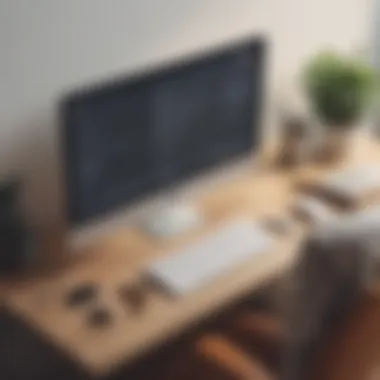

Post-Sign-Up Steps
After successfully completing the Anydesk sign-up process, users may wonder what their next steps should be. Understanding how to navigate through the platform effectively can greatly enhance productivity. This section will discuss two critical areas: navigating the Anydesk dashboard and linking devices post-sign-up. Such elements are vital for optimizing the use of the software, regardless of whether users are part of a small business, an entrepreneur, or an IT professional.
Navigating the Anydesk Dashboard
Upon logging into Anydesk for the first time, users will be greeted by the dashboard. The clean interface is designed to be user-friendly, offering immediate access to essential features. Users will find an array of options such as remote access, session management, and settings adjustments. Familiarity with this layout is essential.
- Understanding the Interface: At the top, there are menus that allow users to switch between different functionalities. These menus often contain options to create new sessions or access the settings.
- Quick Connections: The dashboard features a field to enter the remote desk ID. By entering this ID, users can quickly connect to another device without lengthy search processes.
- Support Tab: Users can access assistance quickly if any technical issues arise. It’s useful for troubleshooting or learning more about specific features.
- Recent Connections: Keeping track of previous sessions is possible. This allows users to rejoin sessions without needing to re-enter IDs.
The dashboard’s simplicity empowers users to focus on tasks instead of struggling with navigation.
By mastering the dashboard, users will be positioned to utilize Anydesk more effectively, leading to efficient and reliable remote access.
Linking Devices After Signing Up
Linking devices is a crucial step to enjoy the full benefits of Anydesk. Once registered, users often want to control multiple devices. Here’s how to link them:
- Installing Anydesk: First, ensure that Anydesk is installed on the devices you wish to connect. You can download it from the official Anydesk website.
- Connecting to a Device: Once the installation is complete, a unique ID is generated for each device. To establish a connection:
- Granting Access: The user on the remote device will need to accept the connection. Depending on settings, users may set permissions for what can be accessed during the session.
- Adjusting Settings: After linking, check the settings to enhance performance. Users can manage options like display resolution and quality, which often depend on network speed.
- For Windows, the installation process is straightforward. Just follow the prompts during the setup.
- Mobile devices, such as smartphones or tablets, can also support Anydesk. Simply download the app from the respective app store.
- Open Anydesk on both devices.
- Enter the ID of the remote device in the dashboard.
By following these steps, users can ensure that all necessary devices are linked efficiently. This allows for seamless access, enabling businesses to run operations smoothly from different locations.
Frequently Asked Questions
The inclusion of a Frequently Asked Questions (FAQ) section in this article serves a critical role. It addresses the concerns and curiosities of potential users regarding the Anydesk sign-up process. Understanding this aspect is vital because it helps demystify the overall experience and encourages users to engage with the software without apprehensions. FAQs can provide clarity to common misconceptions, reduce barriers to entry, and enhance user confidence in navigating remote work solutions.
By anticipating the questions that small to medium-sized businesses, entrepreneurs, and IT professionals may have, this section becomes a valuable resource. It offers straightforward explanations and practical, actionable information. Additionally, addressing frequently asked questions can significantly improve the overall user experience.
Common Queries About Anydesk Sign Up
Navigating the sign-up process for Anydesk may raise several queries. Here are some common questions:
- What is the cost of signing up for Anydesk?
The cost can vary based on the selected plan, ranging from free to subscription-based models. Many firms choose a plan that fits their specific needs. - Can I use Anydesk on multiple devices?
Yes, users can link multiple devices under their account, which provides flexibility for remote access across various platforms such as Windows, macOS, and Linux. - Is the sign-up process secure?
Anydesk prioritizes security, including encryption and secure access protocols. This ensures that user information remains protected during the registration process. - How long does it take to create an account?
The registration process is quick, typically taking only a few minutes to complete, including verification steps. - What happens if I forget my password?
Users can reset their password by following the procedures outlined on the Anydesk login page, ensuring quick recovery of access to their accounts.
Video Tutorials and Additional Resources
For those who seek a more interactive learning experience, video tutorials can be a great asset. These resources provide visual guidance that can be easier to grasp compared to written instructions.
Several platforms offer such tutorials:
- YouTube
This platform hosts a multitude of user-generated videos that explain the sign-up process in detail. Many creators provide step-by-step walkthroughs that showcase the interface directly. - Anydesk’s Official Website
The official site also includes various resources, including video guides and documentation that cover everything from initial sign-up to advanced features. Links to these materials can typically be found under the support or resources section. - Online Forums
Community forums, such as Reddit, can provide peer support, where existing users share their experiences and solutions to problems encountered during sign-up. Participants may offer insights that are not covered elsewhere.
With access to these resources, potential users are well-equipped to tackle the Anydesk sign-up process effectively, obtaining assistance as needed.
End
The conclusion serves as a significant summary of the entire discussion about Anydesk's sign-up process. It encapsulates the essential elements covered in the article while emphasizing the benefits that come from utilizing Anydesk as a reliable remote desktop software solution.
First, it is important to reiterate that the ability to easily sign up for Anydesk enhances user accessibility. Small to medium-sized businesses, entrepreneurs, and IT professionals find this critical. A seamless sign-up process means that users can quickly begin leveraging the software's robust features without facing unnecessary hurdles.
Moreover, the integration of security measures during the sign-up phase cannot be overlooked. As discussed, following best practices and understanding two-factor authentication create a safer experience for users. These steps are vital, especially in today's landscape where data security is paramount.
In this article, common troubleshooting issues were also addressed. Having a clear pathway to resolve potential problems establishes user confidence and expedites the onboarding process. This paves the way for organizations to focus on productive tasks rather than getting bogged down by technicalities.
Additionally, the availability of resources such as video tutorials greatly enhances the sign-up experience. They act as supplementary guides that can aid new users in comprehending the functionalities of Anydesk more effectively. Link to these resources encourages users to explore further and ensures they hit the ground running.
Ultimately, signing up for Anydesk is not just a task but a vital step towards embracing modern remote working methods. This platform can help optimize collaboration, enhance productivity, and streamline processes for businesses in various sectors. Thus, it is clear that the sign-up process holds significant implications that extend beyond mere account creation.















