Complete Guide to Downloading Spotfire Client
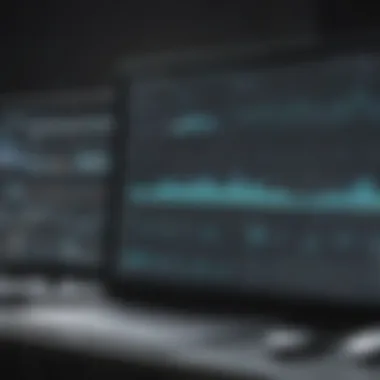

Intro
In the fast-paced realm of data analytics, having the right tools makes all the difference. Spotfire Client steps in as a powerful ally for businesses and IT professionals looking to make sense of vast data landscapes. This guide aims to break down the complexities of downloading and installing Spotfire Client, ensuring that you are equipped with all the knowledge you need to get started efficiently.
As small to medium-sized businesses increasingly rely on data-driven decision-making, harnessing the capabilities of Spotfire Client isn’t just advantageous; it’s essential. With a seamless downloading process, this software presents tools designed to enable robust data visualization and insightful analysis. However, to navigate through the downloading procedure, you’ll need a clearer understanding of what you’re working with.
So, what exactly makes Spotfire Client a go-to solution for data analytics? Let’s delve into its key features to begin our exploration.
Preamble to Spotfire Client
Understanding the Spotfire Client is an essential stepping stone for anyone interested in harnessing the potential of data analytics. Spotfire, developed by TIBCO Software, is not just a tool; it's a platform that empowers organizations to transform raw data into actionable insights. With its user-friendly interface and robust analytical capabilities, the Spotfire Client is designed to cater to both novice users and seasoned data professionals alike.
In this section, we’ll take a closer look at what makes the Spotfire Client a pivotal player in the data analysis landscape. From its versatility in handling various data sources to its real-time analytics capabilities, it acts as a bridge connecting users with meaningful information.
Overview of Spotfire Client
The Spotfire Client serves as a desktop application that allows users to visualize, explore, and analyze data interactively. It supports importing data from multiple sources, including databases like SQL Server and platforms like Excel. One remarkable feature of the Spotfire Client is its ability to create dynamic dashboards that respond to user inputs, making the analytical process more intuitive.
Furthermore, its analytical functions enable users to apply advanced techniques, such as predictive analytics and statistical modeling. Users can delve into their datasets without needing to write complex code, which is a huge boon for those who may not be familiar with programming languages.
Importance in Data Analytics
The significance of the Spotfire Client in the realm of data analytics cannot be overstated. Businesses today thrive on data-driven decision making, and having the right tools can mean the difference between success and stagnation. Spotfire facilitates this by enabling quick insights and fostering a culture of exploration and inquiry within organizations.
- Rapid Deployment: Users can benefit from fast and easy deployment across their teams, leading to quicker insights and informed decision-making.
- Collaborative Environment: The ability to share discoveries helps promote teamwork and enhances communication among departments.
- Advanced Capabilities: Features like data wrangling, real-time alerting, and the integration of machine learning models equip organizations with the tools needed to tackle complex datasets efficiently.
"Data is the new oil, and with Spotfire Client, you can drill deep to unearth valuable insights."
Prerequisites for Spotfire Client Download
Before you embark on the process of downloading the Spotfire Client, it’s essential to understand the prerequisites that ensure a smooth setup. This stage is often overlooked, yet it plays a pivotal role in guaranteeing that the installation and operational phases run flawlessly. Ignoring the prerequisites can lead to unforeseen hiccups that may affect performance and usability once the software is up and running. Here, we’ll delve into the critical elements to keep in mind that will simplify your experience with the Spotfire Client.
System Requirements
To kick things off, let’s talk about system requirements. Spotfire Client has specific criteria regarding the operating system and hardware that need to be met to utilize it effectively. Generally speaking, the supported operating systems include recent versions of Windows such as Windows 10 or later. The hardware specifications typically demand at least 8 GB of RAM, though having 16 GB or more is advisable for handling larger datasets. Additional requirements include:
- A multi-core processor (Intel i5 or equivalent).
- A minimum of 10 GB of available disk space.
- A graphics card that supports OpenGL 2.0 or higher.
These specifications might seem like a lot, but they are standard operating procedure for modern data analytics tools. By ensuring your system is up to the task, you’ll have a much smoother experience when working with Spotfire.
User Permissions
Next, let's focus on user permissions. Having the correct user permissions might save you a world of trouble during installation. On Windows, you’ll need administrative rights to install software. This means that either your user account should have these privileges or you must consult with your IT department.
It's not uncommon for corporate environments to have certain software installations locked down. Thus, prior communication with the IT team is recommended. Not only will this aid in preventing any installation errors, but it also ensures that the software is properly configured to meet company security policies. In short, take a moment to double-check that you have the necessary permissions lined up before hitting that download button.
Network Considerations
Finally, never underestimate the role of network considerations in the downloading process. Reliable internet connectivity is crucial; without it, you won't even get off the starting block. The Spotfire Client is a sizeable file, and a good broadband connection is preferable to avoid any interruptions.
Moreover, in many organizations, network firewalls or proxy settings may interfere with downloads. It’s a good idea to consult with your network administrator if you encounter issues. They can help configure settings to allow you to access the official Spotfire download page without hiccups.
In summary, addressing these prerequisites can transform what might have been a complicated installation journey into a smoothly paved path toward analytics success. By ensuring that your system meets the required specifications, your user permissions are appropriately set, and your network conditions are suitable, you’re setting up a strong foundation for effective usage of Spotfire Client.
"Proper preparation prevents poor performance." - A saying that rings true in the context of data analytics installations as well.
Downloading the Spotfire Client
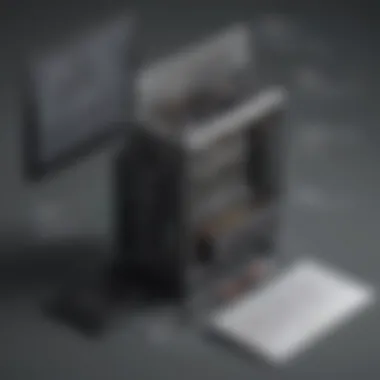
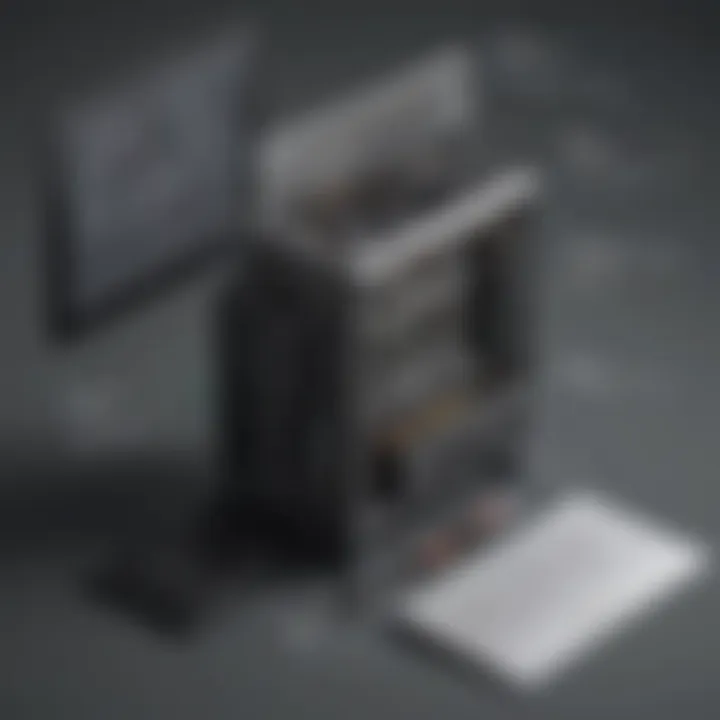
Downloading the Spotfire Client is a crucial step for businesses and IT professionals aiming to leverage data for analytical insights. The process isn’t just about obtaining software; it's about setting the foundation for informed decision-making and effective data visualization. By understanding how to download the Spotfire Client correctly, users can ensure that their installation goes smoothly, avoiding common pitfalls that might derail their analytics efforts down the line.
Getting Started
Before diving into the download itself, a little groundwork is necessary. First things first, confirm that the environment in which you plan to install Spotfire meets the basic requirements. A quick checklist can prevent headaches later on. Make sure your operating system is compatible and that you have administrative access to your machine, as you'd need it for the installation process.
It's also wise to have a stable internet connection—nobody enjoys a dropped signal halfway through a download. Prime time for troubleshooting is not when you're in the middle of getting a critical piece of software like Spotfire. A good rule of thumb is to avoid downloading during peak hours when traffic can bog down speed.
Navigating the Official Site
The official Spotfire website is the go-to hub for downloading the client. Here, you’ll encounter a user-friendly interface designed to guide users through the process effortlessly. Look for the "Downloads" section prominently displayed on the homepage. The user interface does its job by simplifying complex information, allowing you to focus on what matters most—securing your desired version of Spotfire.
Once you're in the downloads area, you may be required to log in or create an account. Keep in mind this is not just a formality; having an account may unlock additional support and resources as well.
Don’t skip the release notes either! They contain critical info regarding what’s new, what’s been fixed, and any other pertinent details that might influence your download choice. Skimming through those can provide insights that save you from future compatibility issues.
Downloading the Installer
With everything in place, you can now proceed to download the installer. It's usually a straightforward affair. Simply locate the appropriate version of the Spotfire Client that matches your operating system—choose wisely between Windows and macOS.
Tip: Always opt for the latest version; it often contains improvements and bug fixes that can streamline your experience.
After selecting the version, you may notice the option to download various components or plugins alongside the main software. These can expand the capabilities of Spotfire, so take a moment to explore these options before hitting that download button. Once you've made your selections, click on the download link and save the file to your preferred location.
It’s advisable to keep the downloaded file organized for easy access later. A cluttered desktop can make finding what you need a chore, which is the last thing you want when you’re excited to get started with Spotfire.
By following these steps, you set yourself up for a smooth installation once you’re ready to progress to the next phase. The journey to becoming a Spotfire whiz starts from here.
Installation Process
The installation process for the Spotfire Client plays a pivotal role in ensuring that users can leverage the full potential of this data analytics tool. A proper installation not only validates the software's performance but also can save considerable time and frustration down the line. When everything is set up correctly, users can jump straight into creating insightful visualizations and analyzing data without additional hassles.
Running the Installer
Once you have downloaded the installer for Spotfire Client, running it is the first step to bring the application to life on your system. Double-click the installer icon—this action sets off a series of prompts guiding you through the installation process.
During this step, specific choices regarding installation options and configurations are presented. It's essential to note that installation might require administrative privileges. You may see a prompt asking for permission to proceed. If you’re not the main administrator of your machine, it’s advisable to have someone who is assist you.
Tip: Close any other running applications during installation to prevent conflicts and ensure resources are allocated efficiently.
Installation Configurations
Following the initial run, the installation process dives into configurations. This stage is crucial because it determines how the Spotfire Client will function on your computer. You might see options for customizing the installation location, choosing specific features to include, or opting for default settings, which should suit most users.
- Directory Selection: Decide whether to stick with the default installation directory or choose a custom path. Keep in mind that the default option usually ensures smoother functioning.
- Feature Selection: Depending on your needs, you can opt for a minimal installation with core functionalities or a full installation that offers the entire suite of features.
- Licensing Agreements: You’ll likely encounter licensing terms, which you must accept to proceed. Familiarize yourself with these terms, as they can have implications for how you use the software.
Verifying Installation Success
Once the installation process wraps up, it’s essential to verify its success. Without proper verification, you may find yourself troubleshooting issues later on that could have been easily avoided.
To check whether Spotfire Client installed correctly:
- Launch the Application: Look for the Spotfire Client icon on your desktop or in the installed applications folder. Launching the software is your first indicator.
- Check for Updates: On first launch, the software may prompt you to check for updates. This step ensures you are using the most current version, which may include new features or critical security improvements.
- Run a Test Visualization: Create a simple data visualization or open an existing file to confirm that the software runs smoothly without errors. If you can navigate and perform basic functionalities without a hitch, you've successfully completed the installation.
"A successful installation is the gateway to unlocking the full potential of your data analytics capabilities."
By ensuring that you follow these steps meticulously, you can maximize the efficacy of Spotfire Client in your data analytics tasks.
Compatibility Issues
Understanding compatibility issues is crucial when preparing to download and install the Spotfire Client. These issues can arise due to various factors, including the operating system, software interference, and hardware limitations. Addressing them beforehand not only saves time but also minimizes obstacles that could impede smooth data analytics workflows. Let’s delve into two key aspects of compatibility: Operating System Compatibility and Software Conflicts.
Operating System Compatibility
When it comes to software, there’s hardly a one-size-fits-all solution. Spotfire Client functions optimally on certain operating systems. Before you get your hands dirty with the installation, check that your system meets the required specifications. Here’s a breakdown of the primary points to consider:
- Version Compatibility: Ensure you are running a version of Windows or macOS that the Spotfire Client officially supports. Older versions may not only be unsupported but also lack essential features or security updates.
- 32-bit vs. 64-bit: Most modern systems lean towards 64-bit. However, the Spotfire Client has different installation files for both formats. Picking the wrong one can lead to installation failures or performance issues.
- Updates: Keeping your operating system updated is also a wise move. Updates often include critical patches and features that can complement your data analytics tools.
In summary, knowing your operating system's compatibility with the Spotfire Client sets the foundation for a successful installation process.
Software Conflicts
It's not just your operating system that can create hurdles; other software installed on your machine might do so too. Software conflicts can throw a wrench into data analytics processes, often inadvertently. Here’s how to navigate this terrain:
- Antivirus and Firewall Settings: Sometimes, these protective measures can mistakenly block the installation or operational functionalities of the Spotfire Client. It’s a good idea to temporarily disable them during installation but make sure to enable them back afterward.
- Previously Installed Applications: Older versions of applications that rely on similar resources may create interference. If you’ve got various analytics software running, ensure they don’t cause conflicts.
- Check for Updates: Just as with your OS, keeping other software updated is key. Manufacturers often release updates to fix bugs or improve compatibility with new applications.
For example, if you are running an older analytics tool alongside Spotfire, you might find that they refuse to play nice together. It’s essential to shield against these pitfalls prior to installation.
Troubleshooting Common Download Issues
When venturing into the world of downloading software, particularly Spotfire Client, encountering issues is a frequent reality. Understanding how to troubleshoot common download issues is not just beneficial; it’s essential for maintaining efficiency and effectiveness in your analytics work. Whether you’re a small business owner or an IT professional, having the know-how to address these hiccups can save considerable time, energy, and frustration in the long run. This section will shed light on the common problems faced during the Spotfire Client download process and how to resolve them.
Error Messages During Download
One of the first signs that something might be amiss during the Spotfire Client download is the appearance of an error message. These messages can range from vague terminology like "Download Failed" to more specific indicators such as "Network Error" or "File Corrupted."
When confronted with an error message, the first step is to carefully read the alert in order to determine the root cause. Here are some common messages and how to react:
- Network Error: This typically implies there’s an issue with your internet connection. Ensuring your connection is stable is crucial. Consider resetting your router, or connecting to a more reliable Wi-Fi network.
- File Corrupted: This suggests that something might have gone awry during the download process. A quick fix could be restarting the download. If the problem persists, clearing your browser cache or trying a different browser might help.
- Tip: Always ensure you have a reliable internet connection before attempting larger downloads. It can save you from a world of headaches.
Failed Installation Scenarios
After a seemingly seamless download, it can be disheartening to face installation failures. Several factors can contribute to these scenarios. Identifying the issue is key to finding a fix.
Several common reasons why installations might fail include:
- Insufficient Disk Space: Installing Spotfire Client requires adequate disk space. If your storage is running low, consider deleting unnecessary files or moving them to an external drive.
- Incompatible System Requirements: It’s crucial to ensure that your system meets the prerequisites before installation. Double-check your operating system version and ensure it's compatible with the Spotfire Client.
- Permission Issues: Sometimes, standard user accounts have restricted permissions that prevent successful installation. Running the installer as an administrator is often a simple yet effective solution.
Here’s what you can do if the installation fails:
- Verify your system meets the minimum requirements.
- Check to see if there’s enough available disk space.
- Run the installation as an administrator.
Being prepared and informed about common download issues will not only ease the process but will also enhance your overall experience with Spotfire Client. With the right approach, minor bumps in the road become easy to navigate.
Post-Installation Steps
Once the Spotfire Client is installed successfully, the next challenge presents itself — configuring the software to get the most out of its capabilities. Post-installation steps are crucial, not just a mere formality. They bridge the gap between a successful setup and actual operational use. A thoughtful configuration process sets a solid foundation for efficient performance, ensuring the software aligns with user expectations and requirements.
Configuring Spotfire Client Settings
After installation, customizing Spotfire Client settings is the first major task. This step makes all the difference in how the application interacts with data and presents information. Users can tweak settings to improve their experience based on various factors, like working style and project needs.
- Personalizing the User Interface: Users can adjust how charts are displayed. Spotfire allows customization of colors, fonts, and layouts to cater to individual preferences. Even small changes can significantly enhance usability, especially for presentations or reports.
- Adjusting Data Refresh Rate: It’s vital to set how often data refreshes in Spotfire. For fast-moving data streams, frequent updates are necessary. Conversely, less dynamic data may not need as rigorous a refresh. Establishing this setting ensures relevant data is visible without overloading the system.
- Setting Up User Preferences: This section includes options like default font size and chart settings, which can expedite workflow. Personal preferences lead to a more comfortable environment, which might inspire creativity and improve efficiency in data analysis tasks.
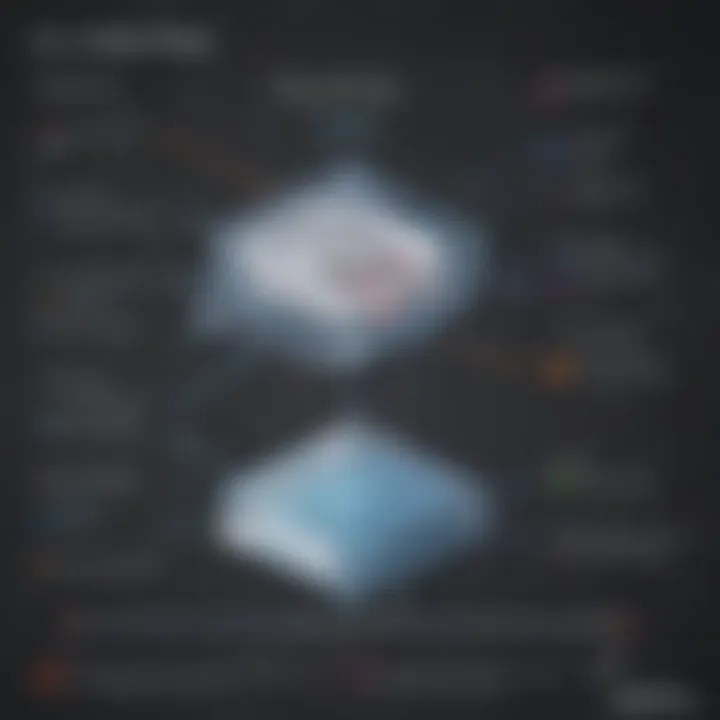
These adjustments, while seemingly minor, have a substantial impact. They not only enhance comfort but also enable users to harness the software’s full potential.
Connecting to Data Sources
An integral part of making the Spotfire Client functional lies in connecting it to relevant data sources. This step might sound straightforward, but it necessitates careful consideration to ensure positive outcomes in data analytics efforts. Different businesses have various sources of data, and understanding how to link them effectively is key.
- Identifying Sources: Before connecting, the first task is to identify the types of data sources available. Spotfire supports various options including databases, spreadsheets, and cloud data. Knowing what is at hand helps streamline the connection process.
- Establishing Connections: Using the built-in data connectors, users can easily connect to selected data sources. For instance, if a business utilizes Oracle databases or Microsoft Excel files, Spotfire has native support to make those connections seamless. This can usually be done by specifying the server address, database name, and user credentials.
- Testing Connections: It’s essential to test connections after setup. This ensures that the Spotfire Client can pull data as expected. A simple query can reveal if the connection is correctly established. If an error occurs, checking credentials or network settings might be necessary.
Ultimately, these post-installation steps — configuring settings and connecting to data sources — are more than procedural details. They create a user-friendly environment tailored to the specific needs of the business while also enabling reliable access to critical data assets. By taking the time to customize these aspects, users unlock the full potential of the Spotfire Client, setting the stage for insightful data analysis.
"Effective post-installation settings are not just conveniences; they’re essential for maximizing the power of data analytics."
In summation, overlooking these steps might lead to a lack of efficiency and diminished performance in analytical tasks, negatively impacting business outcomes.
Best Practices for Using Spotfire Client
Using Spotfire Client effectively hinges on adopting certain best practices that optimize performance and enhance the user experience. These practices are not just about knowing what buttons to push; they delve into the nuances of data visualization and analysis, providing a framework that ensures users can harness the full potential of Spotfire. For small to medium-sized businesses and IT professionals, implementing these strategies can significantly impact decision-making and overall productivity.
One must begin with a focus on clarity. The overwhelming amounts of data at our fingertips mean that effective data visualization isn’t merely a luxury; it’s a necessity. By understanding the target audience and the story your data tells, one can select the most appropriate visualization type to convey the intended message. Simple bar charts can effectively summarize frequency, while heat maps are suited for showcasing data density.
Moreover, consistency is key. Establishing standardized color schemes and fonts ensures that end-users can easily understand the data regardless of where it appears. This consistency fosters familiarity, allowing colleagues or stakeholders to quickly pinpoint trends and anomalies. Maintaining a cohesive style across different visual representations aids in not only data interpretation but also in making a lasting impression during presentations.
Data Visualization Techniques
Engaging your audience visually hinges upon the techniques utilized to present data. Among these, employing a flexible dashboard design can adapt to varied data insights. Dashboards should be tailored according to the purposes they serve. For a high-level overview, the inclusion of summary metrics can provide compelling insights at a glance, while interactive elements such as drilldowns can allow users to delve deeper into specifics when necessary.
When it comes to the selection of visualization types, always consider the nature of the data. For example:
- Time Series Analysis: Using line graphs to display trends over time makes the data relatable and straightforward.
- Categorical Comparisons: Bar charts can break down data into digestible segments, making comparisons between categories seem effortless.
- Distribution Display: Histograms may elucidate the spread and variability within datasets, promoting better understanding among team members.
Finally, don't underestimate the power of storytelling through data. Incorporate annotations or highlights to draw attention to key findings. This narrative has the potential to influence decisions significantly, guiding users towards actionable insights.
Maximizing Software Capabilities
Making the most out of Spotfire Client involves tapping into features and functionalities that elevate its value to users. Understanding the built-in analytical tools is paramount. Spotfire offers predictive analytics capabilities, empowering users to forecast future trends based on historical data. For instance, the integration of regression analysis can solve business challenges by highlighting relationships between variables, which in turn, informs strategic decisions.
Furthermore, leveraging data wrangling techniques proves beneficial. Spotfire’s data preparation features help cleanse and transform raw data into a usable state. Crafting calculated columns or utilizing expression language can elevate the quality of analysis, fine-tuning outputs based on specific business needs.
Lastly, adhering to performance optimization practices such as reducing data load and employing well-organized data models can greatly enhance user experience. By minimizing unnecessary complexity, users avoid sluggishness or errors in visualizations, making the analytical journey smoother and more productive.
Implementing best practices for using Spotfire Client is not just about doing things right; it's about doing the right things for your data and your business.
In summary, mastering the best practices when using the Spotfire Client not only provides clarity and consistency in visualizations but unlocks the platform's full suite of features, maximizing its capabilities for insightful business decisions.
End and Further Resources
In wrapping up our discussion on the Spotfire Client download, it's essential to underscore the significance of this process for small to medium-sized businesses, entrepreneurs, and IT professionals who seek to leverage data analytics effectively. Understanding how to seamlessly navigate through the installation, troubleshooting, and overall use of Spotfire Client can set the stage for not only improved data visualization but also for informed decision-making based on robust analytics.
The importance of integrating the Spotfire Client into your daily operations cannot be overstated. Once the installation is complete, the client opens up a world of possibilities for analyzing data and providing dynamic visual representations. The insights derived from Spotfire can empower users to detect trends, uncover hidden patterns, and make strategic decisions based on real-time data.
Moreover, familiarizing oneself with the additional resources can enhance the user’s proficiency. Resources such as online forums and training modules can contribute greatly to a deeper understanding of Spotfire's capabilities.
"Knowledge is power, but the application of knowledge is wisdom."
Summary of Key Points
- Understanding the Prerequisites: Ensure system compatibility and user permissions to avoid any initial pitfalls.
- Navigational Insight: Familiarity with the Spotfire download process is crucial to avoid common issues.
- Post-Installation Steps: Configuring settings appropriately can enhance user experience and ensure optimal performance.
- Using Resources Effectively: Engaging with further learning opportunities can enhance one's skills with the software.
Additional Learning Resources
To deepen knowledge and expertise, consider exploring the following resources:
- Wikipedia: A great starting point for an overview of data visualization tools and their applications. Visit Wikipedia
- Britannica: Provides articles that delve into data analytics and its impact on businesses. Visit Britannica
- Reddit: Join discussions and communities focused on data analysis and Spotfire use cases. Visit Reddit
- Facebook Groups: Engage with professionals and enthusiasts in data analytics for sharing insights and tips. Visit Facebook
In summary, mastering the Spotfire Client download and setup process is just the beginning of your journey toward effectively utilizing data analytics in your organization. By embracing the key points and additional learning resources laid out here, businesses can gain a competitive edge through enhanced data-driven decision-making.













