Comprehensive Guide to Installing SolarWinds Patch Manager
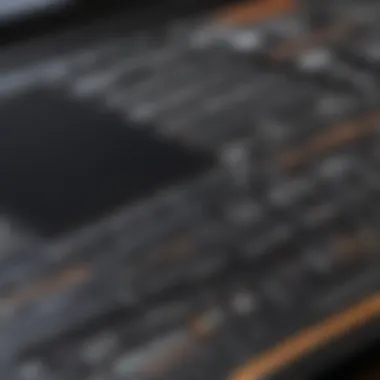

Intro
In today’s fast-paced digital environment, software management is essential for businesses of all sizes. Managing software patches, updates, and configurations effectively ensures security and operational efficiency. SolarWinds Patch Manager emerges as a key tool in this domain, simplifying the complexity surrounding software patch management.
This guide outlines the installation and configuration of SolarWinds Patch Manager, emphasizing critical steps and best practices. Here, we will explore the core functionalities, unique advantages, and relevant performance metrics of the software. Understanding these elements helps IT managers and decision-makers deploy this tool successfully, ultimately enhancing their organization’s software management capabilities.
Key Features of the Software
Overview of Core Functionalities
SolarWinds Patch Manager automates the patch management process, providing a centralized approach to software updates. Here are some of its primary functionalities:
- Automated Patch Deployment: Users can schedule patch installations, reducing manual effort.
- Comprehensive Reporting: Detailed reports assess the patch status across systems, ensuring visibility into the update process.
- Integration Capabilities: Works seamlessly with Windows Server Update Services and System Center Configuration Manager, allowing users to leverage existing infrastructure.
- Third-party Software Patch Management: Supports updates for non-Microsoft applications, a significant advantage for heterogeneous environments.
Unique Selling Points
The following aspects set SolarWinds Patch Manager apart from other software management tools:
- User-Friendly Interface: Designed with usability in mind, facilitating easier navigation for IT professionals.
- Customizable Alerts: Enables tailor-made notifications for critical patches, allowing timely responses.
- Security Enhancement: Effective patch management minimizes vulnerability risks, bolstering organizational security measures.
In-Depth Software Analysis
Pros and Cons
Using SolarWinds Patch Manager has distinct advantages and a few constraints:
Pros:
- Saves time through automation, reducing reliance on manual processes.
- Enhances compliance tracking, ensuring organizations meet regulatory requirements.
- Improves system reliability by ensuring all patches are up-to-date.
Cons:
- Initial setup may be complex for users unfamiliar with IT management tools.
- The cost may be a consideration for smaller businesses with limited budgets.
Performance Metrics
When evaluating SolarWinds Patch Manager, consider the following performance metrics:
- Patch Deployment Speed: Quick deployment capabilities can significantly reduce downtime.
- System Compatibility: Works well with various systems, enhancing flexibility.
- User Satisfaction: Generally positive reviews regarding its effectiveness and usability.
Effective patch management is not just about updates; it's about maintaining security and efficiency in an ever-evolving technological landscape.
In summary, SolarWinds Patch Manager offers a robust solution for managing software updates, addressing the needs of IT professionals. Proper installation and configuration of the tool are pivotal for maximizing its benefits.
Prolusion to SolarWinds Patch Manager
SolarWinds Patch Manager plays a critical role in modern IT infrastructures. For organizations, especially small to medium-sized businesses, having an effective patch management system is essential. Patches are necessary fixes that software vendors release to address vulnerabilities, enhance performance, or add features. SolarWinds Patch Manager simplifies the process of managing these patches, thereby improving system security and compliance.
Overview of SolarWinds
SolarWinds is a well-regarded provider of IT management software. Their suite of tools is designed to help system administrators monitor their environments, optimize performance, and secure systems. SolarWinds Patch Manager is one component of this suite, focusing on the efficient deployment of patches.
The importance of SolarWinds Patch Manager stems from its user-friendly interface and robust features. By automating patch deployment, administrators save time and minimize the risk of errors that can arise during manual updates. Furthermore, the tool integrates tightly with Microsoft Windows Server Update Services (WSUS), making it easier to manage updates for Windows environments.
Importance of Patch Management
Patch management is not merely about keeping software up to date. It is a fundamental aspect of an organization's security strategy. When vulnerabilities are discovered, cybercriminals swiftly seek to exploit them. Hence, timely application of patches reduces the attack surface significantly.
Effective patch management also contributes to regulatory compliance. Many industries have standards requiring organizations to maintain their systems up to date. Non-compliance can lead to hefty fines and reputational damage. SolarWinds Patch Manager aids in maintaining compliance by providing visibility into the current patch status of systems.
"A patch management strategy not only protects an organization from vulnerabilities but also ensures operational efficiency."
System Requirements for Installation
Understanding the system requirements for SolarWinds Patch Manager is crucial for a seamless installation and optimal performance. Each component in the infrastructure plays a vital role in the functionality of the software. Knowing these requirements helps in avoiding installation issues, ensuring that the environment is ready for the software to work efficiently. As organizations scale and technology evolves, paying attention to these requirements can lead to long-term benefits. Ultimately, it sets the stage for effective patch management, which is essential for maintaining security and compliance.
Hardware Requirements
To successfully install SolarWinds Patch Manager, specific hardware configurations must be met. These specifications depend on the expected load and the number of devices managed. Generally, the recommended hardware includes:
- Processor: A multi-core processor is suggested to handle multiple simultaneous tasks without delay. A quad-core processor is better for larger environments.
- RAM: At least 8 GB of RAM is required, with 16 GB recommended for heavier workloads or larger networks. This ensures sufficient memory for processing tasks related to patching and reporting.
- Disk Space: A minimum of 20 GB of disk space is necessary for installation. Consider extra space for logs, backups, and additional components that may be needed in the future.
The operating system also imposes some requirements. Windows Server 2016 or later is typically necessary for full functionality. Choosing the right hardware not only enhances performance but also simplifies future updates.


Software Requirements
The software requirements for installing SolarWinds Patch Manager go beyond just the operating system. Ensure you have the following components installed and configured:
- Operating System: As mentioned, Windows Server 2016 or above is ideal. Earlier versions may lead to compatibility issues.
- .NET Framework: Make sure .NET Framework 4.6 or higher is installed on the server where you intend to run the Patch Manager.
- SQL Server: A compatible version of SQL Server is essential for database management. SQL Server 2016 or above is necessary for optimum performance.
- Oracle Java Runtime Environment: Depending on your specific workflows, you may need Java installed for certain functionalities.
Always check for the latest software updates to ensure compatibility and security patches are in place. Proper software prerequisites reduce the chances of running into unexpected obstacles post-installation.
Network Requirements
Network requirements are vital for ensuring that SolarWinds Patch Manager can communicate effectively across your infrastructure. Key aspects to consider include:
- Network Connectivity: Ensure that the Patch Manager can access the Microsoft Update servers and WSUS (Windows Server Update Services). Stable internet access is crucial for updates.
- Firewall Configuration: Adjust firewall settings to allow communication on necessary ports. Often used ports include 80 (HTTP) and 443 (HTTPS). Proper configurations prevent potential disruptions.
- Bandwidth Consideration: Assess your network bandwidth, particularly if managing a large number of endpoints. Sufficient bandwidth minimizes delays during software deployment and updates.
Fulfilling these network requirements enhances the reliability of installations and communications, ultimately supporting effective patch management practices.
"System requirements serve as the foundation for successful software implementations, influencing performance and user experience."
Understanding and implementing these system requirements ensures that SolarWinds Patch Manager runs effectively and meets the expectations of businesses demanding efficient software management.
Preparation for Installation
Preparation for installation is a crucial step when deploying SolarWinds Patch Manager. It sets the foundation for a smooth installation experience. Neglecting this phase can lead to conflicts and complications during and after the installation process. Before diving in, it is essential to ensure that your system is ready and that you have adequate plans in place.
Creating a Backup
Creating a backup is a safety net that can save you from potential data loss. The backup process should involve storing configurations, settings, and relevant data. In case something goes wrong during installation or patch deployment, having a backup allows swift recovery to the previous state. To create a backup:
- Identify key data to be backed up. This might include databases being used by SolarWinds and any configuration files.
- Utilize backup software or scripts. Tools like Windows Server Backup can be effective in creating system snapshots.
- Verify backup integrity. Perform test restorations to ensure your backup works correctly.
A thorough backup procedure enhances the reliability of the installation phase. It protects against data corruption or configuration issues. You will find peace of mind knowing you can revert if necessary.
Reviewing Existing Patches
Reviewing existing patches is another critical task before installation. This step ensures system stability by identifying any currently applied patches that might conflict with the upcoming installation of SolarWinds Patch Manager. Considerations for this step include:
- Documenting applied patches. Keep a detailed list of all patches installed on your systems.
- Checking compatibility. Ensure that any existing patches do not conflict with the new installation or features of SolarWinds.
- Evaluating system performance. Understanding how existing patches affect system performance helps in decision-making.
Taking the time to go through these patches provides insights that may dictate your installation strategy. It can prevent potential disruptions and ensure a seamless integration into the existing IT ecosystem.
Establishing a Rollback Plan
Establishing a rollback plan is fundamental in case the installation does not proceed as intended. A rollback plan outlines the steps to revert your system back to its pre-installation state. The key steps to create an effective rollback plan include:
- Identify components affected by the installation. Knowing what will change gives clarity.
- Document the rollback procedures. Write specific steps for invoking the rollback process. Include commands and procedures to restore systems to prior configurations.
- Test the rollback plan. Conducting a test of the rollback plan ensures it functions correctly in a real scenario.
A well-defined rollback plan is essential to mitigate risks associated with new installations.
Overall, proper preparation for the installation of SolarWinds Patch Manager enhances the entire deployment process. By creating backups, reviewing patches, and establishing rollback protocols, you minimize the potential for issues during and after installation. This structured preparation approach lays the groundwork for a successful patch management strategy.
Downloading SolarWinds Patch Manager
Downloading SolarWinds Patch Manager is a critical phase in the installation process. This step lays the foundation for a successful deployment, ensuring that you have access to the latest features, security patches, and improvements. If proper precautions are not taken during this process, it could lead to issues during installation or configuration later. Therefore, understanding the right way to navigate the downloading process is essential for effective IT management.
Navigating the SolarWinds Website
When you reach the SolarWinds website, it can be a bit overwhelming due to the vast array of products available. Here are some important points to keep in mind as you navigate:
- Identify the right product: Make sure to look specifically for SolarWinds Patch Manager. This product may be located under the system management category on the site.
- Check for updates: SolarWinds often releases updates or new versions. Look for the announcements or recently updated sections to ensure you are downloading the latest version.
- Documentation and resources: The website has valuable resources like documentation, videos, and user forums. These can provide additional insights into the download process.
Overall, clarity and thoroughness are key when navigating the website.
Choosing the Right Version
Selecting the right version of SolarWinds Patch Manager is vital to match your organization's needs. Consider the following aspects:
- Compatibility: Make sure your existing infrastructure supports the version you are downloading. Check your current operating systems and compatibility with Windows Server editions.
- Feature set: Different versions may come with various features. Review the product specifications to determine which version aligns best with your requirements.
- Trial versions: If unsure, consider using a trial version. This way, you can test the functionalities before committing to a purchase, allowing you to assess whether it suits your business objectives.
Choosing the correct version can prevent compatibility issues and enhance your software management experience.
Obtaining License Keys
After downloading the Patch Manager, acquiring the necessary license keys is your next step. This process involves:
- License types: Understand the types of licenses available, such as commercial, academic, or government. Each has specific terms and conditions which you must adhere to.
- Where to find keys: Once you purchase or qualify for a license, look for the keys in your SolarWinds account under the license management section. Ensure that your license keys are securely stored for future reference.
- Support services: If you encounter problems obtaining your license keys or have questions regarding them, SolarWinds customer support can provide assistance to help you resolve these concerns promptly.


Obtaining the correct license keys ensures compliance and lets you utilize the full functionality of SolarWinds Patch Manager.
Installing SolarWinds Patch Manager
Installing SolarWinds Patch Manager is a pivotal step in optimizing your organization’s IT management procedures. It effectively addresses the need for a reliable patch management system, which is crucial in maintaining software security and performance. This section provides insights into both the technical aspects of installation and the impact this tool can have on enhancing overall system stability, improving compliance, and reducing potential downtime.
Running the Installer
When you begin installing SolarWinds Patch Manager, the initial step involves running the installer. This process initiates the installation sequence and sets the foundation for successful execution.
Ensure that you have the necessary administrative privileges before proceeding. This will help facilitate the installation process without interruptions. Run the installer file that was downloaded. Keep an eye on any prompts appearing during the installation, as they guide the configuration of the tool according to your organization’s specific needs.
Configuring Installation Settings
The configuration of installation settings is a crucial phase in the installation process. This involves fine-tuning various elements to align with your organization's requirements. Each of these settings contributes significantly to the functionality and efficiency of SolarWinds Patch Manager.
Database Configuration
Database configuration is a key aspect. It allows the tool to connect to a data store where patch-related information is stored. The choice of the database can impact how well the system performs. SQL Server is a common choice for its stability and robustness. The unique feature of using SQL Server is the integration of advanced data management capabilities. This gives users the advantage of scalability and improved performance. However, it also requires careful planning to ensure compatibility with existing infrastructure.
Service Accounts
Service accounts are essential as they define how the Patch Manager communicates with other systems. Setting up these accounts properly ensures that the Patch Manager operates seamlessly within your network. A specific characteristic of service accounts is that they must possess the right permissions to function effectively. This provides a security layer while allowing efficient operation. Misconfiguring these accounts, however, can lead to access issues that hinder overall system performance. It is, therefore, crucial to evaluate the permissions carefully during configuration.
Install Locations
Choosing the appropriate installation location is another important step. The location where you install SolarWinds Patch Manager influences data management and access speeds. One consideration is to use a dedicated drive for the installation to avoid performance degradation during peak usage. A unique feature of selecting install locations this way is that it enhances overall system performance and manages disk space effectively. On the downside, improper choice can lead to increased latency or even operational challenges.
Completing Installation
Once all configurations are complete, you will proceed to complete the installation. This step ensures that all components are correctly installed and ready for use. Pay close attention to any final prompts that may require your input. After installation, conducting a quick verification process is advisable to ensure that all features are operational and configured as intended. This ultimately sets the stage for effective patch management within your environment.
Initial Configuration After Installation
Proper initial configuration after installing SolarWinds Patch Manager is crucial for enhancing the software's efficiency and ensuring that it meets the specific needs of your organization. This step is not just about getting things up and running; it sets the foundation for effective patch management and minimizes potential issues in the future. By taking the time to configure the software correctly, organizations can realize significant benefits such as improved security posture, reduced downtime, and streamlined operations.
Connecting to WSUS
Connecting SolarWinds Patch Manager to Windows Server Update Services (WSUS) is a fundamental step in the configuration process. WSUS serves as a vital component in managing updates and ensuring that they are distributed efficiently across the network. Without this connection, Patch Manager cannot synchronize the necessary updates, leading to gaps in security and missed patching opportunities.
To connect to WSUS, follow these steps:
- Open SolarWinds Patch Manager.
Launch the application from your desktop or server. - Navigate to the WSUS Configuration page.
Locate the section dedicated to configuring WSUS settings. - Enter the WSUS server details.
This includes the server name, port number, and any specific settings relevant to your environment. Ensure that the information is accurate to prevent connection issues. - Test the connection.
Utilize the test function to verify that the settings are correct. This step confirms that SolarWinds can communicate effectively with WSUS. - Save your settings.
Confirm and save the configurations to enable patch management functionality.
Establishing a stable connection to WSUS is a pivotal point in managing updates and should not be overlooked.
Defining Patch Policies
Defining patch policies within SolarWinds Patch Manager allows IT managers to customize how updates are handled across the network. Patch policies are essential for establishing control over when and how updates are deployed, ensuring that they align with the organization’s operational requirements.
When defining patch policies, consider the following elements:
- Timing of deployments: Choose whether patches will be installed immediately, during specific maintenance windows, or on a scheduled basis. This flexibility helps minimize disruptions during peak operating hours.
- Approval workflows: Set up workflows to control which patches require manual approval versus those that can be automated. This ensures that critical patches are addressed promptly while allowing less urgent updates to be deferred if necessary.
- Reporting capabilities: Implement reporting mechanisms to track the status of patch deployments across the organization. This will facilitate auditing and provide insight into compliance with internal or regulatory standards.
Here’s a simple checklist for defining effective patch policies:
- Review organizational needs and identify critical systems.
- Set up thresholds for immediate vs. routine patch management.
- Determine approval processes suitable for your team’s workflow.
- Plan communication strategy to inform stakeholders of upcoming updates.
- Regularly revisit and update the policies to adapt to new security threats or changes in technology.
Effective patch policy definition can lead to a more resilient IT infrastructure, making it easier to respond to vulnerabilities as they arise.
"Proper configuration of SolarWinds Patch Manager after installation is not just a technical necessity but a strategic approach to fortify your organization's security and operational integrity."
In summary, the initial configuration process plays a key role in ensuring that SolarWinds Patch Manager is set up in a way that meets your organization's needs. Connecting to WSUS correctly and defining clear patch policies will enhance your ability to manage updates efficiently and effectively.
Best Practices for Patch Management
Effective patch management is crucial in maintaining the integrity of IT security and operational efficiency. For small to medium-sized businesses, the importance of implementing best practices in this area cannot be overstated. The continuous evolution of cyber threats highlights the need for firms to manage patches proactively. Proper patch management protects systems from vulnerabilities that malicious actors might exploit. It is essential to align the patch management process not only with organizational policies but also with the specificities of the software environment.
One core element of successful patch management is to ensure that the patching process is not merely reactive. Organizations should prepare a systematic approach that emphasizes regularly updating their software systems to mitigate risks associated with outdated applications. By employing best practices, businesses can minimize future disruptions and enhance their overall efficiency. Considerations regarding compliance, risk management, and software performance further accentuate the necessity of having a stringent patch management policy.
"Implementing best practices in patch management not only fortifies security but also optimizes resource utilization and enhances system reliability."
Regular Patch Scanning
Regular patch scanning is an integral part of patch management. This practice involves identifying which patches need to be applied to software and systems within an organization. By performing frequent scans, IT administrators can develop a clearer understanding of their patch status. A routine schedule for patch scanning helps ensure that no known vulnerabilities remain unaddressed. It also aids in prioritizing patching efforts based on urgency and severity.
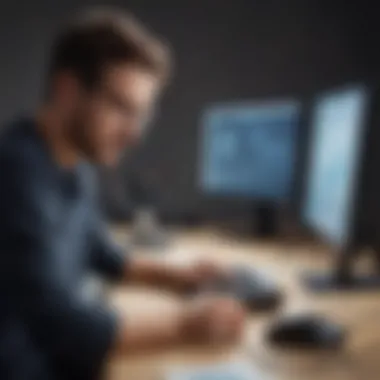

Benefits of regular patch scanning include:
- Improved Security: Detect vulnerabilities promptly to prevent exploits.
- Enhanced Compliance: Stay aligned with regulatory requirements demanding timely updates.
- Efficient Resource Allocation: Allocate resources based on the most vulnerable systems first.
A practical approach involves using automated tools, such as SolarWinds Patch Manager, to streamline the scanning process. This minimizes human error and guarantees a more thorough check. Establishing a baseline for what constitutes a secure environment is critical. As a result, any deviations identified in the scans can be promptly addressed.
Automation of Patch Deployment
Automating the patch deployment process is another best practice that significantly improves efficiency. Manual patching can be labor-intensive and prone to mistakes. By deploying automation tools, small to medium-sized businesses can ensure that patches are installed quickly and consistently across all systems.
Automation provides several benefits:
- Time Savings: Reduce the time IT staff spends on routine patching tasks.
- Consistency: Ensure patches are applied uniformly without discrepancies in deployment.
- Audit Trails: Automation tools create logs of patch deployments for compliance auditing.
Businesses can integrate patch deployment automation with existing IT management systems, like SolarWinds. This synergy can align deployment schedules with maintenance windows or operational demands. The capability to back out any deployed patches adds an extra layer of security and peace of mind for IT teams.
In summary, following best practices in patch management, including regular scanning and automation of patch deployment, is essential to safeguard systems and maintain operational resilience. By integrating these strategies, organizations can better protect themselves from vulnerabilities and improve their overall IT management capabilities.
Troubleshooting Installation Issues
Troubleshooting installation issues is an important part of working with SolarWinds Patch Manager. This section helps users understand how to identify and resolve common problems that may arise during the installation process. Addressing these issues effectively can save time, reduce frustration, and ensure a smooth deployment.
By recognizing potential roadblocks early, IT professionals can adapt their strategies and refine their approach. This leads to improved system reliability and a more efficient patch management experience. Solving installation problems is also a valuable skill that enhances overall IT management capabilities.
Common Errors and Their Solutions
During the installation of SolarWinds Patch Manager, users may encounter several common errors. Here are some of the frequent issues along with suggestions for remedies:
- Installation Stuck at 50%: If the installer seems to halt at 50%, ensure that your system meets the necessary hardware requirements. Also, check for other software running in the background that might interfere.
- Error 1603: Fatal Error During Installation: This error code indicates a serious issue during the installation. Ensure that all prerequisites are installed and verify that the installation path has the appropriate permissions. Sometimes, rebooting the machine before retrying the installation can be helpful.
- WSUS Connection Failed: Problems connecting to Windows Server Update Services are common. Verify that the WSUS server URL is correctly configured. If necessary, test the network connection to the WSUS server.
"Quick fixes often lead to longer-term solutions. Take time to understand issues instead of rushing to resolve them."
Consulting Logs and Reports
Consulting installation logs and reports is crucial for diagnosing issues effectively. These logs contain detailed information about the installation process. By examining them, IT managers can pinpoint exact failures, enabling targeted troubleshooting.
Here are some steps for using logs effectively:
- Locate Logs: Installation logs are typically found in the system's temporary folder or the installation directory of SolarWinds Patch Manager. Check the directory for relevant logs.
- Identify Warning or Error Messages: Go through the logs to find error messages or warnings. Focus on timestamps that correlate with the installation attempt. Note any inconsistencies or repeated errors.
- Cross-Reference Documentation: Use the log messages to search through SolarWinds's documentation or community forums for similar issues. This can be particularly useful, as many problems are well-documented by users and experts.
- Analyze System Performance: If logs suggest performance-related problems, check server performance metrics like CPU and memory usage around the time of installation.
Understanding these aspects will greatly assist in efficiently solving installation hurdles and ensuring successful deployment.
Training and Resources
In any technology deployment scenario, the importance of proper training and resources cannot be overstated. Knowledge transfer and skills enhancement are crucial for maximizing the effectiveness of systems like SolarWinds Patch Manager. This section outlines the available training materials and documentation designed to help IT professionals efficiently utilize the software. Adequate training opportunities enable organizations to reduce downtime, improve patch management processes, and make informed decisions regarding software deployment.
SolarWinds Documentation
SolarWinds provides extensive documentation for all its products, including the Patch Manager. This documentation acts as a foundational resource for users to understand the system's functionalities and features. Available in various formats, the documentation includes:
- User guides that explain how to set up and configure the software.
- Knowledge base articles addressing common issues and solutions.
- Installation manuals giving step-by-step instructions for the installation process.
- Release notes that highlight new features and updates.
Utilizing these resources ensures that users are well-acquainted with the nuances of the software, enabling them to troubleshoot problems effectively. Often, organizations overlook these documents, leading to inefficient use of the software. Regularly reviewing and referring to SolarWinds documentation can act as a preventative measure against errors and can foster better adoption across teams.
Online Training Modules
To complement the extensive documentation, SolarWinds also offers online training modules. These modules are structured to guide users through various aspects of Patch Manager in a systematic manner. Some key features of these training modules include:
- On-demand access which allows users to view training at their convenience.
- Interactive courses that engage participants and enhance learning experiences.
- Certification opportunities enabling professionals to validate their skills.
- Webinars providing insights and real-time discussions on best practices and updates.
Investing time in these online training modules can provide a comprehensive understanding of the software and its capabilities. Connecting with experts during webinars can also give users access to specialized knowledge that may not be available in typical documentation. By enhancing their skills through structured training, IT professionals can implement SolarWinds Patch Manager more effectively.
"Proper training and resources significantly improve the deployment and management of software systems, ultimately boosting security and efficiency."
Training and resources serve as critical components in the overall success of implementing SolarWinds Patch Manager. By engaging with available documentation and online training, organizations can ensure that their teams are knowledgeable and prepared to leverage the full power of the software.
Culmination
In the realm of IT management, effective patch management is imperative for maintaining system security and operational efficiency. This article provides a structured approach to installing SolarWinds Patch Manager, highlighting its significance in the complex landscape of software management. By following the outlined steps and recommendations, organizations can minimize vulnerabilities and ensure all systems are current with the latest updates.
Recap of Key Points
- Importance of Patch Management: Ensures systems are secure and up-to-date.
- System Requirements: Essential to know the necessary hardware, software, and network requirements ahead of the installation.
- Preparatory Steps: Backing up existing systems, reviewing current patches, and establishing a rollout plan set the stage for a smooth installation.
- Installation Process: By navigating through the installer, configuring settings, and connecting to WSUS, administrators set a strong foundation for patch management.
- Best Practices: Regular scanning, automation of deployments, and thorough troubleshooting strategies are crucial for ongoing success.
Future Considerations
In the rapidly evolving digital environment, patch management remains a dynamic field. Organizations must remain vigilant about the latest security threats and software updates. Here are some key future considerations:
- Regular Updates: Keep abreast of new versions and features of SolarWinds Patch Manager to leverage improvements in usability and security.
- Integration with Other Tools: Investigate options to integrate with other IT management tools for cohesive management solutions.
- Training and Resources: Continuously seek training resources to stay informed about advancements and best practices in patch management.
- Feedback Loop: Encourage team feedback on the patch management process to identify areas of improvement and effectiveness.
Patch management is not a one-time activity; it requires continuous evaluation and adjustment to meet the evolving needs of the organization.















