Understanding Google Docs for Business Efficiency
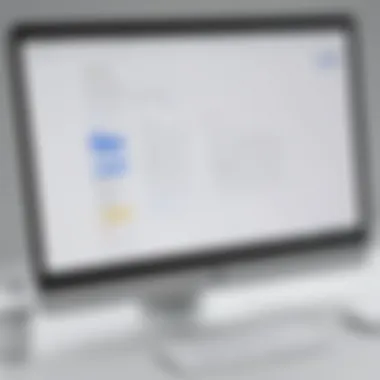
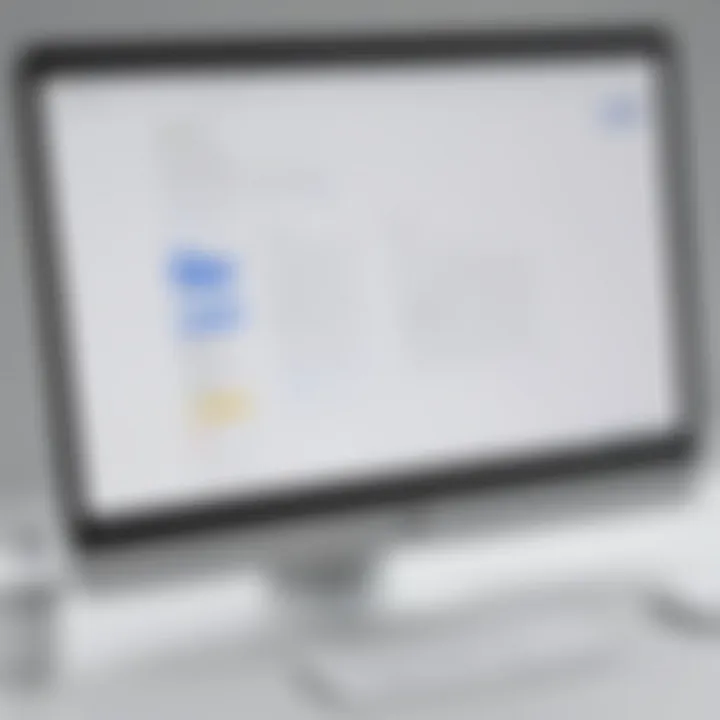
Intro
In today’s digital workspace, it is essential for businesses to adopt tools that enhance productivity and collaboration. Google Docs emerges as a prominent player in this arena, offering a range of features designed to cater to the unique needs of organizations.
As a cloud-based word processing software, Google Docs facilitates real-time collaboration. This function enables teams to edit documents simultaneously, making it a favored choice in business environments where agility and adaptability are crucial. Small to medium-sized businesses, entrepreneurs, and IT professionals can significantly benefit from its use.
Understanding the core functionalities and benefits of Google Docs is vital for decision-makers. This article aims to present a detailed overview of this software, shedding light on its relevance in modern business operations.
Prologue to Google Docs
The rise of remote work and collaboration has elevated tools like Google Docs from mere conveniences to essential components of business strategy. In this section, we examine why Google Docs is particularly relevant for businesses. Understanding its core features and advantages helps organizations streamline operations, improve communication, and foster teamwork.
Using Google Docs allows multiple users to work on a document simultaneously. This capacity enhances productivity. No more waiting for others to edit before moving forward. Each contributor can see changes in real time. Such capabilities are not just beneficial for large teams; they are equally crucial for small and medium-sized businesses, which often operate with fewer resources and greater needs for efficiency.
Moreover, Google Docs offers a user-friendly interface. Even those less tech-savvy can navigate its functionalities with ease. Importantly, data is stored in the cloud, providing users with access from anywhere, limiting the disruptions that might arise from software compatibility issues.
Overall, this section establishes a foundation for delving deeper into specific features, advantages, and best practices for Google Docs.
Overview of Google Docs
Google Docs is a cloud-based document creation and editing tool. Developed by Google, it is part of the larger Google Workspace suite that includes application such as Google Sheets and Google Slides. Since its launching, it has been favored for its ability to facilitate teamwork.
The basic functions include creating, editing, and sharing documents. Users can also insert various elements like images, tables, and charts, enriching their documents without extensive design skills.
Also, Google Docs supports many file formats. Documents created can be downloaded in different formats like PDF, Word, or plain text. This flexibility is what makes Google Docs an attractive option for many businesses.
Evolution of Document Editing Software
The history of document editing software reflects shifting work environments and technological advances. Initially, document creation was relegated to desktop applications like Microsoft Word. These applications dominated until the advent of internet-based solutions.
With the growth of the web in the late 1990s and early 2000s, solutions began emerging that prioritized collaboration over single-user functionality. Google Docs was among the pioneers in this respect. It transformed how documents are shared, edited, and stored.
This evolution has paralleled major shifts in workplace dynamics, particularly the move towards collaborative projects and remote working. As teams became more geographically dispersed, the demand for software that supports synchronous updates and easy sharing grew.
Tools have continued to develop. Features like commenting, version history, and enhanced security measures have been added to meet the evolving needs of professionals. Thus, the software landscape today is characterized by a blend of traditional and modern solutions, with Google Docs standing out as a leader in practical collaboration.
Key Features of Google Docs
The significance of understanding the key features of Google Docs cannot be overstated for businesses. These features enhance productivity, streamline workflow, and enable more effective collaboration among teams. Organizations looking to improve their documentation processes find the capabilities of Google Docs essential.
Real-Time Collaboration
One of the most compelling features of Google Docs is its real-time collaboration functionality. This allows multiple users to work on a document simultaneously. Changes made by one user are immediately visible to others, which eliminates the confusion that often arises from version discrepancies. This capability is particularly beneficial for teams that are remote or distributed across different locations. The built-in chat function provides a platform for discussions, making it easier to converse while editing documents. Thus, teams can save time and enhance communication, ensuring everyone is aligned and informed.
Integration with Google Workspace
Google Docs is part of the broader Google Workspace ecosystem, which includes applications like Google Sheets, Google Slides, and Gmail. This integration enables seamless data and information sharing across various tools. For businesses, this means a smoother workflow; for example, users can embed charts from Google Sheets directly into their documents. Furthermore, sharing files within the organization is straightforward, as the document permissions sync across the Google platform. This interconnectedness adds significant value, allowing teams to leverage multiple tools without the need to switch applications frequently.
Document Template Availability
The availability of various templates in Google Docs is another beneficial feature. Users can choose from numerous pre-designed document templates, ranging from business letters to project proposals. This saves time and ensures that documents adhere to professional formats. For small to medium-sized businesses that may not have dedicated design resources, templates offer a practical solution. By providing a visually appealing and organized structure, templates enhance the overall quality of documentation and improve presentation during meetings or discussions.
Version Control Features
Google Docs includes robust version control features, which allow users to track changes and revert to previous versions if necessary. This is especially useful in collaborative environments where multiple edits occur frequently. Users can view the complete history of the document, giving them insight into who made which changes and why. This capability not only maintains document integrity but also mitigates risks associated with unexpected alterations. Version control brings a sense of security, particularly for businesses concerned about maintaining accurate records or sensitive content.
Accessibility and Cross-Device Functionality
Accessibility and cross-device functionality is a hallmark of Google Docs. Users can access their documents from any device with internet connectivity. This flexibility means employees can work from a laptop, tablet, or smartphone without hiccups. For businesses that support remote work or have employees on the go, this is a critical feature. Moreover, Google Docs is compatible with major operating systems. Thus, regardless of the situation, users can stay productive without being confined to a specific workspace.
"The ability to work anywhere and on any device is a game-changer for modern businesses."
Benefits of Utilizing Google Docs in Business
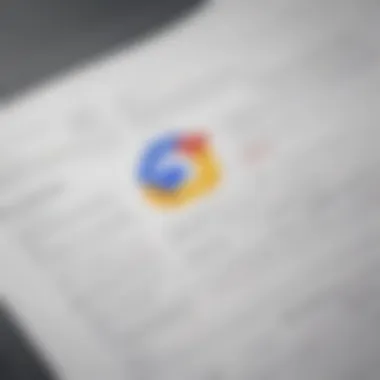
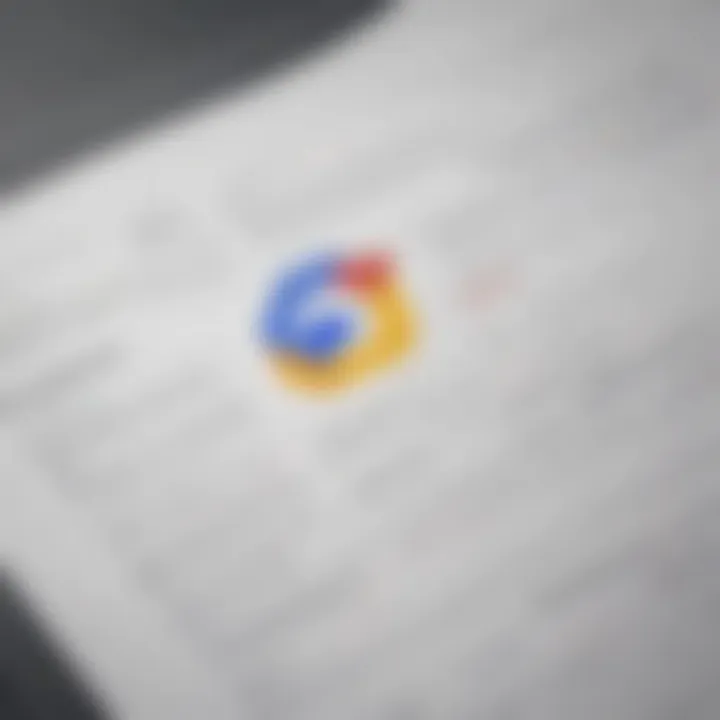
The use of Google Docs in business settings has grown steadily over the years. This growth is due to the software’s unique advantages. Understanding these benefits can help businesses make informed decisions regarding their document management systems. Candidates for utilizing Google Docs include small to medium-sized businesses, entrepreneurs, and IT professionals. The three primary benefits discussed here are cost-effectiveness, enhanced team productivity, and facilitating remote work.
Cost-Effectiveness
One of the main attractions of Google Docs is its affordability. The core version is free, making it an attractive option for startups and small firms. Even the premium offerings remain relatively inexpensive. This accessibility reduces the financial burden on organizations, especially in initial stages when capital is limited. Remember, Google Docs operates in the cloud, so organizations avoid costs related to software installation and ongoing updates.
Google Docs also saves time and resources when it comes to collaboration. For example, teams do not need to manage and distribute different document versions. The real-time editing feature ensures everyone works on the most recent version. Moreover, there are no additional costs for licenses or per-user accounts in many scenarios. This lowers the barrier to entry when implementing software across teams.
Enhanced Team Productivity
Google Docs enables seamless collaboration, which is crucial in today's fast-paced business world. Multiple team members can work on a document at the same time. Real-time updates allow instant feedback and changes. This improves communication and removes the delays caused by traditional document sharing methods. The commenting and suggestion features allow team members to provide input without altering the original document directly.
Due to its accessibility, team members can collaborate from various locations. This flexibility fosters a culture of teamwork, which can lead to increased overall productivity. Businesses can rely on Google Docs to streamline workflows and enhance collaboration among teams. Ultimately, its features empower teams to work more effectively, focusing on results instead of managing workflows.
Facilitating Remote Work
The shift to remote work has prompted businesses to find tools that enable effective collaboration. Google Docs serves this purpose well. Its cloud-based nature allows employees to access documents anywhere with an internet connection. This means that whether someone is at home or on the go, they can participate in document creation and editing.
The software supports various devices, which is essential for remote teams. Employees can edit documents using a laptop, tablet, or smartphone. The ability to work on preferred devices enhances convenience and user experience. Furthermore, Google Docs integrates smoothly with other tools, like Google Meet, making remote meetings and discussions more efficient.
More than ever, teams need solutions that enable remote collaboration, and Google Docs stands out as a robust option for many organizations.
In summary, Google Docs is not just a word processor; it serves as a vital tool that promotes collaboration, encourages productivity, and meets the demands of modern work environments. As businesses continue to adopt innovative technologies, Google Docs provides a framework that aligns with current needs.
Security Features of Google Docs
In today’s digital age, security is more than just a consideration; it is vital for any business utilizing software tools. Google Docs, as a leading document editing platform, incorporates numerous security features designed to protect sensitive data. Understanding these features not only helps in maintaining data integrity but also assures users that Google Docs can be trusted in various business scenarios. Businesses must assess the specific security features to ensure that information shared and collaborated on is secure against unauthorized access.
Data Encryption Protocols
Data encryption is a crucial aspect of Google Docs' security framework. When a document is created, shared, or stored, Google applies strong encryption both at rest and in transit. This means that any data exchanged between the user’s device and Google’s servers is encrypted using Transport Layer Security (TLS), mitigating risks from potential eavesdroppers. Once data is stored in Google Drive, it remains encrypted, ensuring protection against data breaches and unauthorized access. For organizations handling sensitive information, this encryption provides essential peace of mind.
Access Control Options
The access control options in Google Docs further strengthen security by allowing users to define who can view or edit documents. Users can set permissions at various levels, such as:
- Viewer: Can only view the document.
- Commenter: Can view and leave comments, but cannot edit.
- Editor: Can make changes to the document.
Additionally, organizations can implement domain-wide controls, limiting access to certain files based on team membership. This level of granularity helps maintain confidentiality and reduces the risk of a data leak within teams. Furthermore, Google Docs also features the ability for owners to disable options for downloading, printing, or copying documents to mitigate risk even further.
Compliance with Regulations
For many organizations, compliance with regulations is non-negotiable. Google Docs aids businesses in meeting various compliance requirements, such as GDPR and HIPAA. By using secure data handling practices, Google facilitates adherence to these regulations. Documentation, such as Privacy Policies and Security Policies, outlines how data is managed, stored, and protected.
"Security is not a product, but a process."
This quote rings true, emphasizing the need to continuously evolve security measures in software applications.
Common Use Cases in Organizations
Understanding the common use cases of Google Docs in organizational settings is vital for businesses looking to optimize their document management processes. Google Docs is versatile, serving various functions that enhance productivity and collaboration. By examining typical applications, organizations can leverage the software's capabilities more effectively.
Collaborative Projects
One prominent use case of Google Docs is in collaborative projects. Teams often work on multiple documents, requiring input from various members. Google Docs allows multiple users to edit documents in real-time, meaning changes are instantly visible to all collaborators. This is particularly beneficial for brainstorming sessions and drafting phases, where ideas can evolve collaboratively.
Additionally, version history is accessible, providing an audit trail of changes made. Team members can comment directly on the content, facilitating discussions that do not interrupt the flow of work. This ensures a streamlined approach to document creation and modification, increasing overall efficiency.
Meeting Notes and Documentation
Another essential application in organizations is using Google Docs for meeting notes and documentation. Meetings often result in crucial decisions and action items that need to be recorded accurately. With Google Docs, users can create a shared document before the meeting begins. During the discussion, attendees can contribute directly to the notes, ensuring that all perspectives are captured.
After the meeting, this document remains accessible for reference or additional comment. This fosters accountability, as action items can be easily assigned and tracked. Furthermore, storing meeting notes in a centralized location facilitates easier access to past meetings, ensuring that vital information is not lost.
Creating Proposals and Reports
Finally, creating proposals and reports is a significant use case of Google Docs in businesses. Whether proposing a new project or compiling a performance report, the ability to format documents professionally is critical. Google Docs offers a range of templates that can be tailored to an organization’s branding and requirements.
Users can easily collaborate on these documents, obtaining feedback and suggestions in real-time. This not only speeds up the preparation process but also enhances the quality of the output. The capability to share these documents with stakeholders and receive instant input further underlines its effectiveness in business communications.
"Using Google Docs for creating proposals and reports streamline the workflow, enhance collaboration, and significantly reduce the time taken to finalize documents."
Challenges and Limitations of Google Docs
Understanding the challenges and limitations of Google Docs is essential for businesses that consider its integration into their workflows. Although Google Docs offers many advantages, such as easy collaboration and cloud storage, potential drawbacks warrant attention. These limitations might affect how teams function or how documents are managed.
Internet Dependency
One significant challenge of using Google Docs is its reliance on a stable internet connection. Without internet access, users cannot open or edit documents. This poses risks for businesses that require constant accessibility to their documents. In distributed teams, connectivity may vary, leading to frustration when collaborators cannot access shared files.
For businesses in regions with unstable internet service, this dependency becomes more problematic. They may find themselves unable to perform critical tasks during outages. Investing in backup solutions, like offline mode, can mitigate some issues. However, offline mode is limited in functionality, which may diminish the overall user experience.
Limited Formatting Options
Another limitation is the restricted formatting options available in Google Docs compared to traditional word processing software like Microsoft Word. While Google Docs provides a basic set of tools for document formatting, advanced features such as custom styles, intricate tables, or detailed footnotes can be somewhat lacking.
For small to medium-sized businesses that often produce complex documents, this limitation can hinder their capacity to create professional-looking reports or proposals. The uniform templates can lead to uniformity in document appearance that may not suit all organizational branding strategies. Users may find themselves searching for workarounds, which could lead to wasted time and frustration.
Storage Limitations with Free Accounts
Free accounts of Google Docs come with certain storage limitations on Google Drive. While small businesses may initially opt for free accounts to reduce costs, these limitations can soon become a constraint. Free accounts provide only a modest amount of storage, and once exceeded, users face challenges in saving additional files. This scenario could be limiting for businesses that generate a high volume of documents.
Upgrading to a paid plan resolves storage concerns but introduces additional costs that small businesses may want to avoid. Therefore, it becomes crucial for any organization considering Google Docs to evaluate its storage needs meticulously.
It's important to weigh these challenges against the benefits of Google Docs to decide if it's the right fit for your organization.
Comparative Analysis with Other Document Software
Comparative analysis of document software is imperative for any business seeking efficiency and cost-effectiveness. Each application has its strengths and weaknesses, directly impacting workflows. Understanding these differences helps organizations choose the right tool for their specific needs.
Google Docs vs. Microsoft Word
Google Docs and Microsoft Word often dominate discussions when evaluating document software. Google Docs excels in real-time collaboration. Multiple users can edit a document simultaneously, which enhances productivity in team projects. This feature is crucial for remote teams that require immediate feedback and input.
However, Microsoft Word offers robust formatting options and features that some users find essential for complex documents. It supports advanced styles and layouts. Many professionals prefer Microsoft Word for creating detailed reports or graphics-intensive content. While Word's collaboration features exist, they are not as seamless as Google Docs.
A few key differences to consider:
- Collaboration: Google Docs shines in real-time editing, whereas Word favors individual creation.
- Formatting: Word has superior formatting tools.
- Accessibility: Google Docs is cloud-based, providing accessibility anywhere with internet.
- Licensing: Google Docs is free for individual use, but Microsoft requires a purchase or subscription.
Google Docs vs. Notion
Notion is another competitor worth comparing with Google Docs. Notion integrates note-taking, task management, and database functionalities. This versatility can appeal to teams looking for an all-in-one workspace. However, Google Docs specifically focuses on document creation and editing.
For teams mainly needing document collaboration, Google Docs may prove more efficient. Its simplicity offers a clearer interface for document-focused work compared to Notion's more complex framework. Here are some points of difference:
- Purpose: Google Docs is primarily for document editing, while Notion is a multi-purpose tool.
- User Interface: Google Docs provides a straightforward experience, whereas Notion can overwhelm users with its numerous features.
- Integration: Google Docs integrates well within Google Workspace, making it ideal for businesses already using Google tools. Notion offers broader integrations with various apps but may require more setup.
Integrating Google Docs with Other Tools
Integrating Google Docs with other tools is essential for enhancing productivity and efficiency in business environments. When businesses utilize Google Docs alongside various software tools, they can harness the collective strengths of these platforms. This integration allows teams to achieve seamless workflows, making document management less of a chore and more of a streamlined process. Notably, it enables better communication, improves project tracking, and supports diverse functions like data visualization and reporting.
Connecting with Project Management Software
Integrating Google Docs with project management software such as Trello or Asana can significantly improve team collaboration. When project managers and team members use Google Docs as their primary research and documentation tool, they can easily attach relevant documents to their tasks within these software environments. This not only saves time but also ensures that everyone has access to the most current version of a document.
Moreover, project timelines benefit from direct links to documents. Team members can review plans, contribute insights, and make updates in real-time. Therefore, project management software serves as a hub where all necessary documents are accessible, facilitating a smoother process and eliminating duplicated efforts.
Using Add-ons for Enhanced Functionality
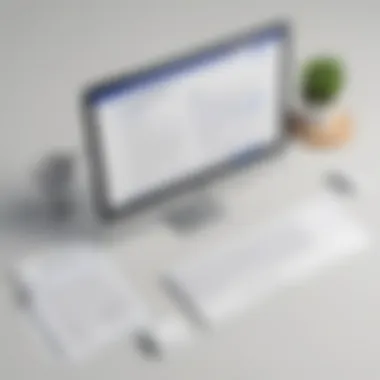

Google Docs offers a variety of add-ons that augment its capabilities. These add-ons can enhance productivity by automating repetitive tasks or providing advanced features that are not natively included in the platform.
For instance, users can integrate add-ons such as Grammarly for spell-check and grammar enhancement directly within Google Docs. Other tools, like DocuSign, enable electronic signatures on documents, streamlining workflows in contract processing.
Using add-ons not only increases your efficiency but also customizes your experience within Google Docs to fit specific business needs. The flexibility to choose and customize tools plays a pivotal role for small and medium-sized businesses aiming to optimize their document management processes.
Best Practices for Effective Use
Understanding the best practices for utilizing Google Docs is crucial for enhancing productivity in a business setting. These practices enable teams to collaborate effectively while ensuring documents are organized, clear, and secure. Adopting these strategies can streamline workflows and improve overall efficiency.
Organizing Documents with Folders
Effective organization is essential when managing documents in Google Docs. By creating a structured system of folders, businesses can easily access and categorize their documents. A well-organized folder system can save time and minimize frustration when searching for specific files.
Consider the following points when organizing:
- Create Main Folders: Start by establishing main folders for different projects, departments, or clients. This initial step provides a clear hierarchy.
- Subfolders for Specifics: Use subfolders to break down main folder contents further. For example, under a project folder, you might have subfolders for proposals, meeting notes, and research.
- Consistent Naming Conventions: Implement a consistent naming convention for documents. This consistency aids in locating files quickly. For example, you might use date formats alongside project names.
- Archive Old Files: Regularly review document folders and archive or delete files that are no longer relevant. Keeping only necessary documents helps maintain clarity.
Utilizing Comments and Suggestions
Comments and suggestions are powerful tools in Google Docs that facilitate constructive feedback. These features promote collaboration and enhance document quality, making them particularly beneficial in a business environment.
When using comments and suggestions:
- Use Comments for Queries: If something in a document needs clarification, directly add a comment. This allows the original author to address queries effectively.
- Suggesting Edits: Instead of making direct changes, utilize the suggestion feature. This way, you can propose edits that the document owner can accept or decline, promoting transparency.
- Tagging Collaborators: Tag specific collaborators in comments to draw their attention to issues or suggestions. This ensures team members are notified and can address matters promptly.
- Resolve Comments: Once a comment or suggestion has been addressed, don't forget to resolve it. This practice helps keep the document tidy and reflects the completion of tasks.
Regular Backup Strategies
Although Google Docs automatically saves changes, maintaining backup strategies remains vital for safeguarding important documents. Some methods include:
- Downloading Copies: Periodically download copies of essential documents in various formats like PDF or Microsoft Word. This strategy secures your data outside the Google ecosystem.
- Use Google Drive: Store backups in Google Drive, using folders to separate them from live documents. This adds an additional layer of security.
- Version History: Take advantage of Google Docs' version history functionality. It allows you to view and restore earlier document versions if needed, preserving the evolution of your work.
- Share with Trusted Colleagues: Share important documents with trusted team members who can also keep copies. This collaborative approach acts as an additional safety net against data loss.
"Proper management of documents in Google Docs not only enhances productivity but also mitigates risks associated with data loss and miscommunication."
By incorporating these best practices, businesses can maximize the effectiveness of Google Docs. This leads to a more organized, productive, and collaborative work environment.
Future Prospects of Google Docs
The future prospects of Google Docs are central to understanding its potential role in business environments. As organizations increasingly transition to digital operations, awareness of how Google Docs can evolve to meet changing needs becomes vital. Businesses must consider not only current features but also potential enhancements that may increase productivity and streamline workflows. This section discusses anticipated improvements and their implications on operations within various sectors.
Potential Feature Enhancements
As technology advances, Google Docs will likely introduce new features that enhance user experience and collaboration. Some expected enhancements may include:
- Improved Integration with AI Tools: Artificial intelligence can assist in drafting content, generating suggestions, and automating repetitive tasks. The inclusion of AI tools might enable users to produce documents faster.
- Enhanced Offline Capabilities: While Google Docs currently offers basic offline functionality, a robust offline version would empower users to work more freely without internet constraints.
- Advanced Collaboration Tools: Enhanced features for real-time editing and commenting could lead to more effective teamwork. These may include better tracking of changes and suggestion approvals.
- Customizable User Interface: Allowing users to personalize their workspace would improve comfort and suitability for different workflows, making Google Docs more appealing to various user types.
"The enhancements in Google Docs reflect not just technical upgrades but also a response to the evolving demands of modern workplaces."
Keeping an eye on these potential enhancements is crucial for small to medium-sized businesses and IT professionals aiming to maintain efficient operations.
Impact on Business Operations
The improvements in Google Docs will directly shape the effectiveness of business operations. As new features roll out, organizations will likely experience several benefits:
- Increased Efficiency: Enhanced tools enable teams to complete tasks quicker. Automating certain functions minimizes the time spent on manual operations.
- Greater Flexibility: As offline capabilities improve, teams can work in diverse environments. This flexibility is important for remote teams or those in regions with unstable internet connections.
- Strengthened Collaboration: Advanced collaboration features facilitate more cohesive teamwork, regardless of team location. Employees can seamlessly contribute to projects, which can enhance overall productivity.
- Adaptability to Business Needs: Customization options allow teams to adapt the software to fit specific needs. This adaptability can contribute to smoother workflows and better alignment with operational goals.
Understanding these prospects helps organizations plan strategically for the future. By preparing for the evolution of Google Docs, businesses can position themselves for success in an increasingly digital world.
Finale
The conclusion of this article serves as a critical synthesis of the insights covered throughout. It distills the key themes and messages about Google Docs software that are vital for businesses considering its adoption. Understanding the multifaceted nature of Google Docs can empower decision-makers to harness its capabilities effectively.
Summarizing Key Takeaways
- Collaboration: Google Docs promotes real-time collaboration among team members. This feature allows multiple users to work on a document simultaneously, enhancing communication and quick feedback.
- Integrated Environment: The seamless integration with Google Workspace facilitates a fluid workflow. Users can easily transition between email, calendar, and document creation without losing productivity.
- Cost Efficiency: For small to medium-sized businesses, the cost-effectiveness of Google Docs is a significant advantage. Its availability at little or no cost reduces financial barriers to using quality software.
- Security Measures: Google Docs implements robust security protocols. The features like data encryption and access controls ensure that sensitive information remains protected.
- Adapting to Trends: Businesses that utilize cloud-based tools like Google Docs can better adapt to the evolving digital landscape. Its constant updates reflect the latest technological advancements, making it relevant.
Final Thoughts on Adoption
Ultimately, adopting Google Docs can provide a competitive edge for businesses. Organizations should carefully consider their specific needs and workflows when integrating this software. The robust feature set supports various document needs.
However, it is crucial to weigh its limitations against benefits. Internet dependency and limited formatting options might pose challenges. Educating the team on effective strategies can mitigate these drawbacks.















