Mastering Flow Chart Design with SmartDraw
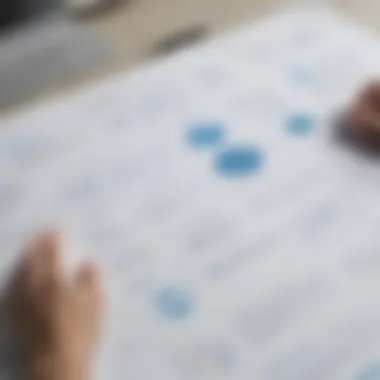

Intro
In today’s fast-paced business world, effective communication and streamlined processes are keys to success. Flow charts serve as exceptional tools that visually represent processes, aiding in clarity and understanding. SmartDraw has emerged as a significant software solution for creating these diagrams, providing users with an intuitive and efficient platform. This article delves into SmartDraw’s capabilities, its advantages for small and medium-sized enterprises, and strategies to overcome common challenges faced during its utilization.
Key Features of the Software
Overview of Core Functionalities
SmartDraw offers a wide array of functionalities tailored for flow chart creation. The software supports various types of diagramming, extending beyond traditional flow charts to include mind maps, network diagrams, and organizational charts. Users can access a large library of templates that cater to specific industries and needs, making it easier to jump-start projects.
Furthermore, SmartDraw’s drag-and-drop interface simplifies the design process, allowing users to assemble their flow charts with minimal effort. The software also provides automatic formatting, which saves time and ensures that diagrams maintain a professional appearance. Collaborative features allow team members to work on charts collectively, enhancing productivity and fostering better communication.
Unique Selling Points
What sets SmartDraw apart from competitors is its integration capability. SmartDraw seamlessly integrates with popular tools such as Microsoft Office, Google Workspace, and even project management software like Trello and Asana. This cross-functionality enables teams to incorporate flow charts into their existing workflows without disruption.
In addition, SmartDraw boasts advanced export options. Users can easily convert their diagrams into various formats, including PDF and PNG, ensuring flexibility when sharing with stakeholders or incorporating into presentations. This comprehensive approach significantly enhances its appeal to businesses that prioritize visual communication in their operations.
"SmartDraw's ease of use and powerful functionality can transform how teams visualize processes."
In-Depth Software Analysis
Pros and Cons
While SmartDraw presents numerous advantages, potential users should also consider its limitations:
Pros:
- User-friendly interface promotes quick onboarding.
- Extensive library of templates and visual assets.
- Robust collaboration tools boost teamwork.
- Strong integration options enhance workflow efficiency.
Cons:
- Its subscription-based model may deter budget-conscious businesses.
- Some advanced features may require time to explore fully.
Performance Metrics
Assessing SmartDraw's performance reveals that the software consistently receives positive feedback regarding its reliability and speed. Users have reported quick loading times, even with larger files. The auto-save feature further ensures that progress is not lost, promoting a smoother user experience. Additionally, customer support is responsive, which can significantly aid in resolving issues promptly.
Prelude to SmartDraw
In the realm of business process optimization, visual representation holds significant weight. SmartDraw emerges as a pivotal tool in this domain, facilitating the creation of flow charts with remarkable ease and effectiveness. Understanding SmartDraw is essential for businesses as it equips them with the capability to convey complex processes in a clear and concise manner. By employing flow charts, organizations can better communicate workflows, identify inefficiencies, and streamline operations. This introduction will outline the substance of SmartDraw and the indispensable role that flow charts play within business contexts.
What is SmartDraw?
SmartDraw is a versatile diagramming software that simplifies the process of creating various types of visual representations. Designed with user-friendliness in mind, it allows users to construct flow charts, mind maps, organizational charts, and more, with minimal effort. This software removes the complexity and frustration often associated with traditional diagramming tools. Users benefit from SmartDraw’s intuitive interface, drag-and-drop features, and a vast library of templates and symbols, making it an attractive option for both tech-savvy and novice users alike.
Purpose of Flow Charts in Business
Flow charts serve multiple functions within a business environment, enhancing both clarity and efficiency. They offer a graphical representation of processes, allowing team members to visualize each step involved in a task or project. This visualization is instrumental in identifying redundancies or potential bottlenecks, ultimately leading to improved operational workflows. Furthermore, flow charts foster better communication among stakeholders, ensuring that everyone is aligned on processes and expectations. The ability to clearly map out procedures also aids in training new employees, providing them with a visual guide that is often more effective than text-based explanations.
Flow charts unify teams around a shared understanding, facilitating collaboration and efficient problem-solving.
In summary, SmartDraw provides a powerful platform for crafting flow charts that can significantly enhance how businesses operate. With its user-friendly features, it stands out as an ideal choice for organizations aiming to implement visual process management.
Key Features of SmartDraw
SmartDraw stands out as a dynamic tool for flow chart creation, and its features significantly enhance the user experience. Understanding these key aspects is crucial for businesses that aim to streamline processes and enhance communication through effective visualization. This section delves into the main characteristics of SmartDraw that make it a suitable choice for many users, especially small and medium-sized businesses.
User-Friendliness
One of the primary features of SmartDraw is its user-friendliness. This attribute is vital for ensuring that users, regardless of their technical background, can navigate through the software with ease. The layout is intuitive, with drag-and-drop functionality that simplifies design tasks. The software also includes tutorials and prompts, guiding new users through the creation process without feeling overwhelmed. With user-friendliness, SmartDraw allows teams to spend less time learning the tool and more time focusing on crafting effective flow charts.
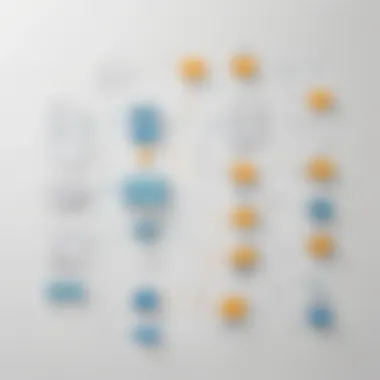
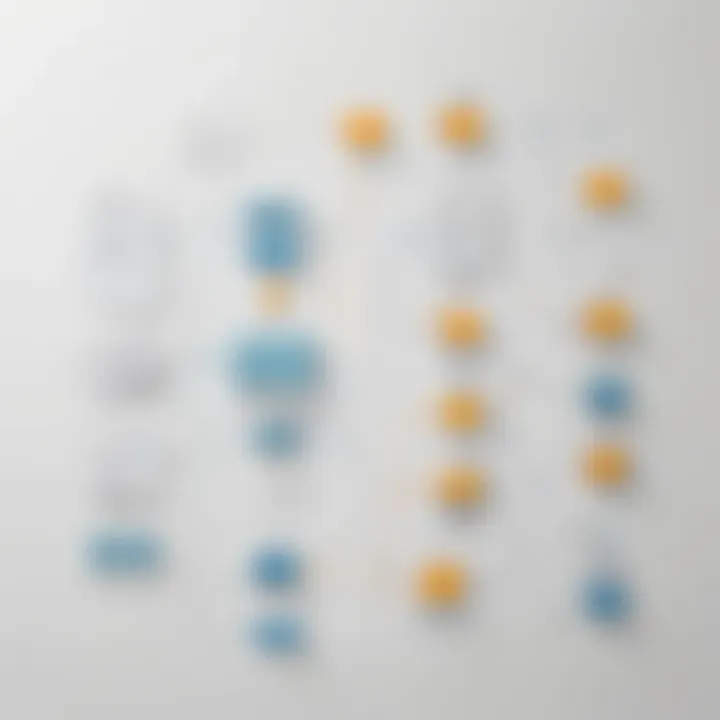
Templates and Design Tools
SmartDraw offers a rich selection of templates and design tools that cater to various industries and applications. These templates assist users in starting their flow charts quickly, ensuring a professional look from the beginning. The diversity in templates covers different needs, from simple diagrams to complex workflows. Besides templates, SmartDraw provides shape libraries and customization options that enable users to create visually appealing charts that align with their brand standards. This combination of templates and design tools makes SmartDraw an effective resource for any business.
Collaboration Capabilities
Collaboration is increasingly important in today’s work environment. SmartDraw supports this need with features that allow multiple users to work on a project simultaneously. Users can share their flow charts easily, facilitating input from team members in real-time. Commenting options help clarify intent and provide feedback directly on the charts. This capacity for collaboration enhances productivity and ensures all stakeholders have a voice in the flow creation process.
Integration with Other Software
Integration with other software stands out as one of the most significant benefits of using SmartDraw. The ability to combine SmartDraw with various platforms enriches its functionality and expands its use cases.
Integration with Project Management Tools
The integration of SmartDraw with project management tools like Monday.com, Asana, or Jira is vital for maintaining project flow. This compatibility allows users to link their flow charts with project timelines and task lists, providing a comprehensive view of project progress. A key characteristic of this integration is its seamless transition between designing flow charts and managing project tasks. This efficiency can be especially beneficial for teams that need consistent updates and visual representations of progress alongside their planning efforts.
Integration with Microsoft Office
SmartDraw's compatibility with Microsoft Office applications is noteworthy. Users can easily import and export charts to and from programs like Word and PowerPoint. This feature is crucial for professionals preparing presentations or documents that require detailed visual aids. The ease of use in Microsoft Office enhances SmartDraw's popularity among users familiar with these applications, making it an effective choice for enhancing business presentations and reports.
Integration with Cloud Services
The integration with cloud services like Google Drive and Dropbox facilitates storage and sharing of flow charts. This capability is essential for remote teams or those working across multiple locations. Users can save their designs in the cloud, allowing completion from different devices without hassle. The primary advantage of this cloud integration is the freedom it offers to work from anywhere, ensuring access to critical documents at any time.
"SmartDraw's integration capabilities ensure that businesses can tailor their workflow tools to fit their processes, maximizing efficiency and output."
In summary, the features of SmartDraw—user-friendliness, diverse templates, collaboration tools, and integration options—collectively make it a robust tool for flow chart creation. By leveraging these features, businesses can enhance communication, project management, and overall operational efficiency.
How to Create a Flow Chart Using SmartDraw
Creating a flow chart is vital for visualizing processes, especially in business contexts. Flow charts bring clarity and structure to complex ideas. Using SmartDraw enhances this process, making it user-friendly and efficient. In this section, we will detail how to navigate SmartDraw to create effective flow charts.
Getting Started
To begin, users need to access SmartDraw. The software is available online, and it can also be downloaded. After logging in, you will see a dashboard filled with options. Take a moment to familiarize yourself with the layout. The features are streamlined, which makes it easier to locate the tools you need for flow chart creation.
Choosing a Template
SmartDraw offers a variety of pre-designed templates. Templates save time, especially if you are new to flow chart design. By selecting a suitable template, you already have an established format to work from. Look for templates that align with your project's needs. If your flow chart focuses on a specific process, try to find a template that emphasizes that.
Adding Elements to the Flow Chart
Once a template is chosen, the next step is to add elements. You can drag and drop shapes from the SmartDraw library. The elements include boxes for steps, diamonds for decisions, and arrows for flow direction.
Use these shapes strategically to represent different process stages. Connect the shapes with arrows to indicate the flow of information. Make sure that the direction is clear. Avoid cluttering the chart with too many elements, as it may confuse the viewer.
Customizing the Flow Chart
Customization allows you to enhance your flow chart's visual appeal. SmartDraw provides options for color, fonts, and line styles. Adjust these elements to fit your branding or personal preferences.
Additionally, labels can be added to enhance clarity. The text within the shapes should be concise but informative, ensuring that each step is easily understood.
Finalizing and Exporting the Flow Chart
After completing the flow chart, review your work for any potential errors or adjustments needed. Ensure that the flow is logical and the elements are correctly connected. When you are satisfied, SmartDraw makes it easy to export the flow chart. You can save it in various formats, including PDF and PNG, depending on how you plan to use it.
"A well-designed flow chart can streamline many processes in your organization."
Consider sharing it digitally or printing for presentation. After exporting, you can integrate the flow chart into other documents or presentations as needed.
This guide highlights the straightforward process of creating a flow chart using SmartDraw. The software's automation and intuitive design significantly simplify the task, making flow chart creation accessible to all users.
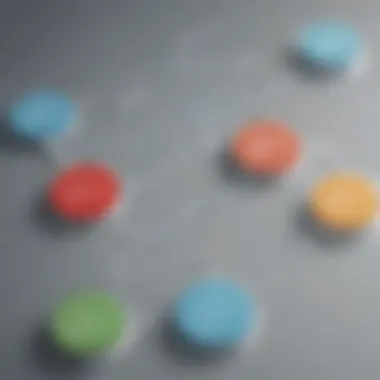
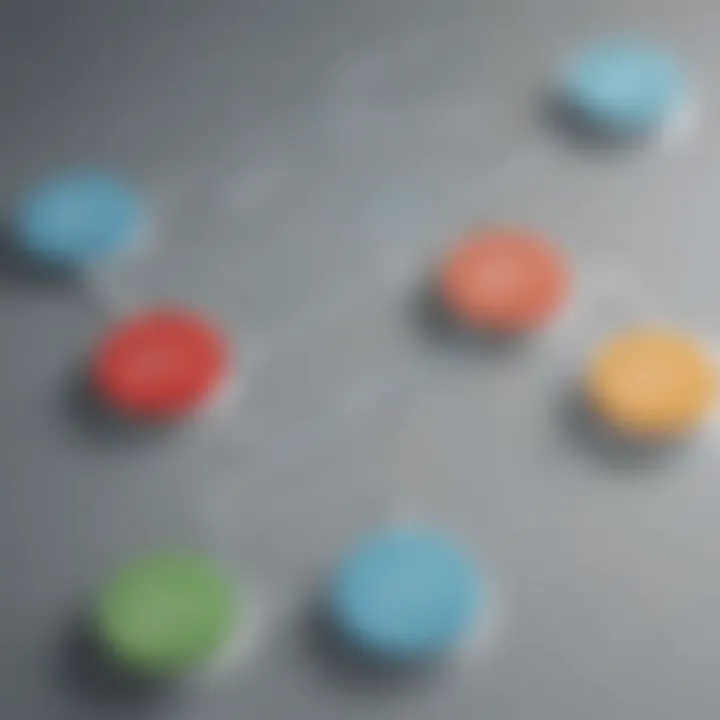
Benefits of Using SmartDraw for Flow Charts
Flow charts play a vital role in business processes. They provide a visual representation of tasks and workflows, making complex information easier to understand. SmartDraw is a powerful tool that simplifies this creation process. Its ability to improve communication, efficiency, and versatility across different industries makes it a considerable asset for any organization.
Enhanced Clarity in Communication
Clear communication is essential in any workplace. Flow charts created with SmartDraw can clarify complex ideas and processes. By transforming dense information into a visual format, charts facilitate understanding among team members. They serve as a common reference point, reducing misinterpretations. With SmartDraw’s simple drag-and-drop interface, users can quickly assemble elements, improving the clarity of presentations and discussions.
Improved Efficiency in Project Management
Time is a key factor in successful project management. Utilizing SmartDraw to create flow charts can lead to significant time savings. Project managers can visualize workflows, allocate responsibilities, and identify bottlenecks promptly. This capability ensures that processes are streamlined, which is crucial for meeting deadlines. Additionally, the tool's integration with project management platforms allows for seamless updates and collaboration across teams, enhancing overall efficiency.
Versatility Across Various Industries
SmartDraw’s adaptability is one of its greatest strengths. It is not confined to a single sector. Rather, it supports organizations across multiple industries—from IT to healthcare and beyond. Each industry can utilize flow charts in unique ways. For example, in healthcare, flow charts can illustrate patient workflows, while in software development, they can depict software architecture.
This versatility allows businesses to apply SmartDraw in various contexts, maximizing its utility. As businesses evolve, their processes do as well. A flexible tool like SmartDraw can adjust to these changes seamlessly, ensuring continued value across diverse applications.
"Visual aids like flow charts can foster better understanding and cooperation among team members, leading to more effective teamwork and results."
Common Challenges in Creating Flow Charts
Creating effective flow charts is essential for conveying complex processes and enhancing communication within a team. However, designers often encounter several challenges that can diminish the effectiveness of their charts. Recognizing and addressing these common obstacles is crucial for anyone using SmartDraw or any other flow chart software. In this segment, we will discuss three prevalent issues: overcomplicating the flow chart, ineffective use of symbols, and lack of collaboration.
Overcomplicating the Flow Chart
One significant challenge in flow chart creation is the tendency to overcomplicate the design. A flow chart's primary function is to simplify information and visualize processes. When too many steps, unnecessary details, or excessive branches are included, the original purpose can become lost.
To avoid this pitfall, it is important to focus on the core elements of the process. Here are some strategies to keep in mind:
- Identify the key steps: Focus on the main actions required to complete the process.
- Limit branching: Only include branches when absolutely necessary to maintain clarity.
- Use sub-charts: If a section of the process is complex, consider breaking it into a separate flow chart.
By keeping the chart simple, viewers can grasp the workflow quickly and accurately.
Ineffective Use of Symbols
Another challenge users face is the ineffective use of symbols. Flow charts rely heavily on standardized symbols to represent different actions and decisions. When these symbols are misused or inconsistently applied, it can lead to confusion and misinterpretation.
Understanding the meaning of common flow chart symbols is essential. For instance:
- Oval: Indicates the start or end of a process.
- Rectangle: Represents a process step or action.
- Diamond: Denotes a decision point that can lead to different outcomes.
It is advisable to stick to one standardized set of symbols and avoid introducing custom symbols that may confuse the audience. This consistency improves comprehension and maintains a professional appearance.
Lack of Collaboration
Collaboration is vital when designing flow charts, especially in business settings where multiple stakeholders may contribute to a project. A lack of collaboration can result in misunderstandings and a failure to capture everyone's input.
To foster collaboration, consider the following steps:
- Utilize cloud integration: SmartDraw allows for real-time collaboration. Share the flow chart online to get immediate feedback.
- Conduct regular reviews: Schedule meetings to discuss the flow chart and gather insights from team members.
- Document changes: Keep track of revisions made by different team members to track the evolution of the flow chart.
In this context, collaboration enhances clarity and ensures the flow chart serves its intended purpose.
Embracing awareness of these common challenges and implementing strategies to combat them can elevate the quality of flow charts created using SmartDraw. This diligence not only improves efficiency but also strengthens communication across teams, which is ultimately beneficial for any business.
Best Practices for Effective Flow Chart Design
Creating flow charts can greatly enhance clarity in communication and improve project outcomes. However, to achieve these benefits, certain best practices must be followed. This section outlines key elements that can significantly increase the effectiveness of flow charts in a business environment. The importance of these practices lies in their ability to streamline processes and ensure that the resulting diagrams convey information accurately and effectively.
Define the Purpose Clearly
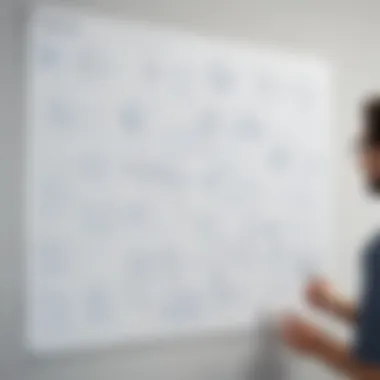

A flow chart's purpose must be defined before the design process begins. Knowing whether the flow chart aims to illustrate a simple process, document steps in a project, or outline a complex system is crucial. A clear purpose guides the choice of elements and layout. The flow chart should address specific questions: Who is the intended audience? What information needs to be communicated? Answering these questions leads to a more focused design. A clear purpose also allows for better feedback from stakeholders later on.
Keep it Simple
Simplicity should be a guiding principle in flow chart design. Overly complex flow charts can confuse viewers, defeating the primary purpose of visual clarity. Utilize a straightforward structure to convey information effectively. Focus on essential elements and remove any extraneous detail. Break complex processes into smaller sections if necessary. This practice not merely improves readability but also ensures comprehension. A simple chart allows users to process the information quickly, thereby increasing productivity.
Use Consistent Symbols and Layouts
Consistency is vital in flow chart design. The use of standard symbols—like rectangles for processes, diamonds for decisions, and arrows for flow—creates a common visual language. Stick to a uniform layout to avoid disorientation among viewers. Uniformity in color schemes, font sizes, and line thickness also aids in making the chart visually appealing and easy to understand. When users recognize familiar symbols and layouts, they can interpret information more quickly and with less effort.
Gather Feedback for Improvement
Finally, gathering feedback can significantly enhance a flow chart's effectiveness. After creating a draft, sharing it with others allows fresh perspectives and constructive criticism. Engaging several stakeholders can unveil hidden issues or unclear aspects. Use their insights to make necessary adjustments. This method helps ensure that the final chart meets its intended purpose and resonates well with the audience. Incorporating feedback not only improves the current project but also enriches the designer's future efforts.
SmartDraw Alternatives
In the realm of flow chart creation, SmartDraw stands out for its functionality and ease of use. Nonetheless, various alternatives also offer unique features or pricing structures that may better align with specific user needs or preferences. Recognizing these alternatives is crucial for businesses, especially small to medium-sized ones, as they evaluate the most effective tools for their workflow. This section explores three notable alternatives: Visio, Lucidchart, and Draw.io, each with distinct attributes to consider.
Visio
Microsoft Visio is a robust diagramming tool that plays a significant role in many corporate environments. Its integration into the Microsoft ecosystem makes it particularly appealing for users already utilizing software like Microsoft Office. Visio is known for its extensive library of shapes and templates, enabling users to create everything from simple flow charts to intricate network diagrams. Users might appreciate its advanced features such as data linking, which allows for real-time updates directly from related data sources. However, this capability may also come with a steeper learning curve, potentially requiring additional training for users unfamiliar with complex software.
Key features of Visio include:
- Extensive Libraries: A wide range of built-in shapes and templates.
- Integration: Seamless coupling with other Microsoft products.
- Data-Driven Diagrams: Automatic updates from external data sources.
Nevertheless, its pricing can be a considerable factor. For small businesses or entrepreneurs, the subscription costs associated with Visio may be prohibitive, especially if users only need to create flow charts occasionally.
Lucidchart
Lucidchart has gained popularity due to its cloud-based nature and strong collaborative features. It allows multiple users to work on diagrams simultaneously, making it ideal for teams who require real-time collaboration. The platform is user-friendly, featuring a drag-and-drop interface that simplifies the flow chart creation process. Additionally, it offers a variety of templates compatible with various industries, boosting usability.
Advantages of using Lucidchart include:
- Real-Time Collaboration: Multiple users can edit diagrams simultaneously.
- Accessibility: Being cloud-based, access from any device is straightforward.
- Integration Capabilities: Works well with platforms like Google Drive and Microsoft Office.
For small to medium businesses looking for flexibility and teamwork in design, Lucidchart offers a compelling alternative. The subscription model is reasonably priced, but users should be mindful of limitations in the free version, which could hinder larger projects.
Draw.io
Draw.io, now known as diagrams.net, is an open-source diagramming tool that is entirely free to use. It allows users to create diagrams directly in the browser or download the application for offline use. Draw.io provides essential features needed for flow chart design while being lightweight and straightforward. This tool is appealing to those who need a cost-effective solution without sacrificing functionality.
Key points about Draw.io include:
- Cost-Effective: Free to use with no hidden fees or subscriptions.
- Versatile Platform: Available online and offline, catering to diverse user needs.
- Integration with other platforms: Easily connect with Google Drive, OneDrive, and more.
However, the absence of advanced features found in paid alternatives may limit some collaborative functionalities. Companies with complex needs or requiring advanced integration options might find Draw.io lacking.
In sum, while SmartDraw remains an excellent tool for flow chart creation, examining its alternatives is vital. Visio, Lucidchart, and Draw.io present differing strengths, weaknesses, and pricing structures, enabling users to select the best solution that meets their specific needs.
Ending
The conclusion serves as a critical component of any article, solidifying the themes discussed throughout. In this case, it emphasizes the significance of SmartDraw in the realm of flow chart creation. SmartDraw is not simply a tool but a solution that enhances efficiency, clarity, and organization in various processes. Understanding its capabilities and applications can significantly benefit small to medium-sized businesses, entrepreneurs, and IT professionals.
Summary of Key Points
In summarizing the main insights of the article, it is essential to revisit key aspects. SmartDraw stands out due to its user-friendliness, allowing users of all skill levels to create complex flowcharts with relative ease. The extensive template library saves time and maintains consistency in visuals. Additionally, the software's integration with other platforms like Microsoft Office and project management tools enriches its functionality. This integration facilitates seamless workflows and boosts productivity across teams.
Using SmartDraw can lead to:
- Enhanced communication through clear visual aids
- Increased efficiency by streamlining the chart creation process
- Adaptability for various industries and purposes
Final Thoughts on SmartDraw
While many alternatives exist, SmartDraw offers unique features that cater to diverse needs, making it a preferred choice for many professionals. Its balance of power and simplicity in flow chart creation cannot be overstated. Users benefit not only from the ability to create precise diagrams but also from the potential for improved documentation and project management.
Adopting SmartDraw can transform how teams visualize processes and problems. This is not merely about charting; it’s about adopting a mindset centered on clarity and collaboration. Choosing the right tools is vital for success, and SmartDraw indeed stands out as one worth considering.
"Tools like SmartDraw empower teams to visualize their workflows with clarity, directly impacting productivity and project success."















