Comparing VMware Player and Fusion: Key Insights
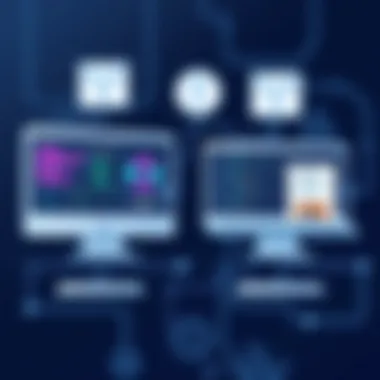
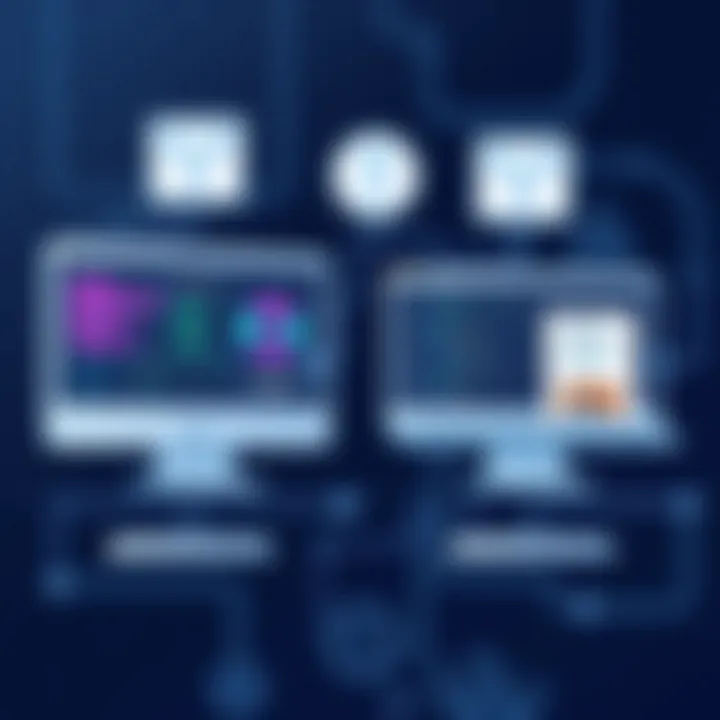
Intro
Virtualization has transformed how organizations utilize software and hardware resources. With the surge in remote work and cloud computing, tools that allow users to run multiple operating systems concurrently have become essential. Two such noteworthy products in the realm of virtualization are VMware Player and VMware Fusion. Whether you're a small business looking to stretch your IT budget or an IT professional needing to manage various environments effectively, understanding these tools is crucial.
VMware Player and VMware Fusion cater to distinct audience needs, yet both offer a robust solution for running new applications, testing environments, and ensuring software compatibility. This article aims to provide a comprehensive deep dive into the features, advantages, and practical applications of both platforms, focusing not only on their functionalities but also on the real-world implications they hold for today’s businesses.
Readers will get insights into how each software can enhance operational efficiency and streamline processes. Additionally, assessing performance metrics and potential user pitfalls will guide decision-makers in selecting the right solution for their unique scenarios.
Prelude to Virtualization Technologies
In today’s tech-driven landscape, virtualization technologies stand as a cornerstone for the modern business environment. They enable organizations to create virtual versions of physical resources, like servers and storage devices, allowing them to maximize efficiency and reduce costs. This article will delve into two prominent virtualization solutions: VMware Player and VMware Fusion, shedding light on their unique features and applications.
Defining Virtualization
Virtualization, at its core, refers to the process of creating a virtual version of something rather than an actual one. It encompasses hardware virtualization, where software-based environments are created to emulate hardware systems, and application virtualization, which isolates applications from the operating system.
Take, for example, a small tech company that needs to run different operating systems for testing purposes. Instead of purchasing multiple physical machines, they can utilize virtualization to run several environments on a single machine, sharing resources while keeping everything neatly organized. This not only saves money but also simplifies management.
Why Businesses Adopt Virtualization
There are numerous reasons why businesses, large and small, adopt virtualization technologies. Here are a few key considerations:
- Cost Efficiency: One of the most compelling reasons is the reduction in hardware costs. Virtualization maximizes resource utilization and minimizes the need for additional physical servers.
- Scalability: Virtual environments can be scaled up or down with relative ease, accommodating changes in workload without heavy investments in physical infrastructure.
- Disaster Recovery: Virtualization facilitates better disaster recovery solutions. For instance, snapshots of virtual machines allow quick restorations in case of system failures.
- Resource Management: With virtualization, organizations can deploy and manage resources more efficiently, ensuring that each application gets the resources it requires without over-provisioning.
"Adopting virtualization means embracing flexibility, managing fewer physical machines, and ultimately saving precious IT resources."
Ultimately, for businesses looking to foster operational agility and drive down costs, understanding virtualization is not just beneficial; it’s mission-critical.
Understanding VMware: An Overview
Understanding VMware provides a critical foundation for grasping the nuances of virtualization technology. As organizations increasingly lean towards digital infrastructure, grasping the capabilities of VMware—especially VMware Player and Fusion—becomes essential. This section sheds light on VMware’s role, its evolution in the technology landscape, and how it serves distinct sectors from large corporations to individual users. Itt's crucial to comprehend why VMware remains synonymous with leading virtualization solutions, notably in creating and managing virtual machines.
Company Background
VMware was founded in 1998, and it has since carved out a significant niche in the tech industry. Based in Palo Alto, California, VMware is widely recognized for pioneering virtualization technology. The company set itself apart with the introduction of VMware Workstation, which allowed users to run multiple operating systems on a single machine. Over the years, VMware has expanded its offerings and developed products that cater to a spectrum of needs. Its focus on cloud computing and platform solutions has broadened its reach, establishing it as a global leader.
The uniqueness of VMware stems from its ability to allow users to maximize hardware utilization while providing flexibility in deploying applications. As the demand for virtualization grows worldwide, especially within small to medium-sized businesses, VMware has adapted and expanded its suite of tools to offer tailored solutions that meet the diverse demands of growing enterprises.
Core Products and Services
VMware’s product lineup is impressive and diverse, encompassing tools for all sorts of virtualization needs. Among them, VMware Player and VMware Fusion stand out as pivotal offerings, designed for specific user interfaces.
- VMware Player: Perfect for those who require a straightforward, user-friendly solution for running virtual machines. It is free for non-commercial use, catering mainly to developers and enthusiasts who want to test out new operating systems without altering their physical setups.
- VMware Fusion: Tailored explicitly for macOS users, Fusion provides seamless integration of Windows applications, making it possible to run Windows on a Mac without rebooting. Its robust feature set includes support for high-resolution displays and Retina graphics.
Both products showcase VMware's commitment to empowering users through efficient virtualization solutions, enhancing productivity while enabling innovation. Overall, VMware’s products not only fulfill immediate technological needs but also pave the way for future advancements in IT infrastructure.
"Virtualization isn't merely a technology; it’s a strategic approach to help bridge traditional IT operations with the flexibility of the cloud."
For a further dive into VMware's offerings, check out their official site at VMware.com or explore detailed histories at Wikipedia.
By understanding the roots and evolution of VMware, stakeholders can make well-informed decisions when adopting their products. This knowledge not only simplifies the selection process but also ensures that organizations can leverage virtualization technologies to enhance performance and efficiency.
VMware Player: Features and Capabilities
Understanding the features and capabilities of VMware Player is crucial, especially for small to medium-sized businesses, entrepreneurs, and IT professionals looking to maximize their efficiency. VMware Player acts as a gateway into the world of virtualization, providing an accessible platform for running multiple operating systems on a single machine. This functionality can be transformative, allowing users to test software, develop applications, and isolate different environments without the need for multiple physical computers.
Installation Process
Getting VMware Player up and running is a straightforward endeavor, though it’s advisable to follow the steps carefully to avoid hiccups. Here’s how to go about it:
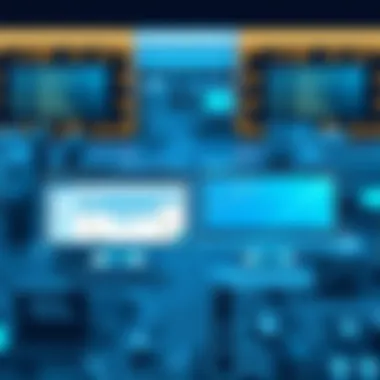
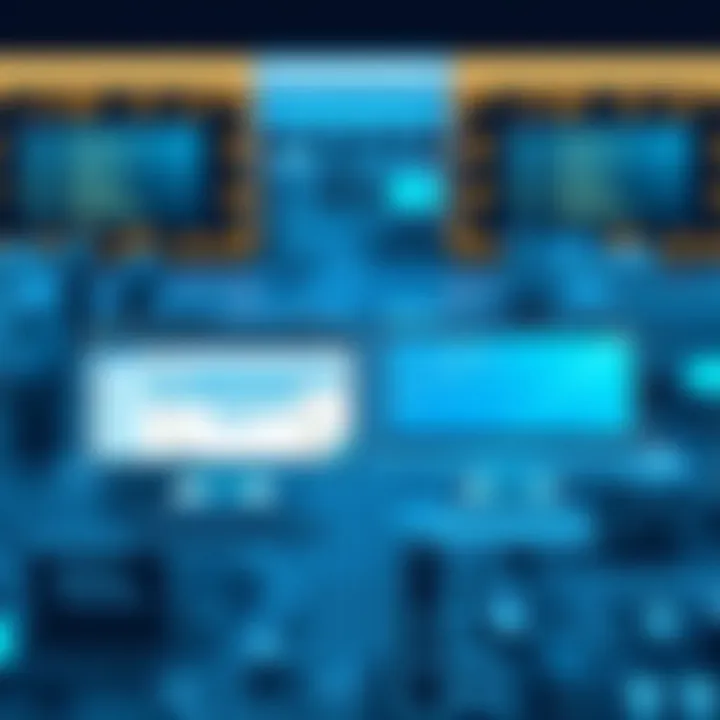
- Download the latest version from the official VMware website.
- Run the installer file. This typically requires administrative privileges, so keep that in mind.
- Accept the license agreement and choose a location for installation. The default options work well for most users.
- Select any additional features you might need, like the Player Pro if offered.
- Complete the installation and proceed to launch the application.
Following these steps ensures a smooth installation process, setting the stage for successful virtual machine management.
User Interface Overview
Upon launching VMware Player, users encounter a clean, intuitive interface that caters to both newcomers and seasoned professionals. The layout is designed with functionality in mind, minimizing the clutter and complexity that often plagues virtualization software. Key components of the UI include:
- Home Screen: A clear dashboard that lists all available virtual machines.
- Create New Virtual Machine Process: A step-by-step wizard that simplifies the creation of new virtual environments.
- Settings Menu: A straightforward approach to customizing hardware configurations, snapshots, and networking options.
The user experience is designed for efficiency, allowing for easy navigation between different tasks, making it an ideal choice for those who value productivity.
Key Features of VMware Player
VMware Player packs a punch with several standout features that set it apart from other virtualization tools. Here are some of the most significant capabilities:
- Support for a Variety of Operating Systems: Whether you need Windows, Linux, or even older OS versions, VMware Player accommodates a wide spectrum of systems.
- Seamless Integration with Host OS: Users can run applications and share files smoothly between the host and guest operating systems, enhancing productivity.
- Virtual Machine Snapshots: This feature allows users to save the current state of a virtual machine, making it easy to revert to a previous setup if required.
- Networking Options: Various options like Bridged, NAT, and Host-only networking help tailor networking configurations to meet specific needs.
- Import/Export from Remote Servers: Facilitates the management of virtual machines across different devices, which is critical for collaborative environments in businesses.
These features collectively enhance VMware Player's functionality, making it an indispensable tool for those using virtualization to streamline operations in a professional context.
VMware Fusion: Overview for macOS Users
In the landscape of virtualization, VMware Fusion stands out as a powerful tool designed specifically for macOS users. This service enables individuals and businesses to run Windows applications alongside macOS seamlessly. Given that many professional programs are optimized for Windows, the relevance of VMware Fusion can't be overstated. Users can leverage this application to bridge the gap between different operating systems without the hassle of managing multiple physical machines.
Not only does VMware Fusion facilitate access to critical software, but it also promotes flexibility in work environments. As companies adopt more hybrid models, the ability to switch between operating systems enhances productivity and streamlines workflow processes, making it a particularly vital resource in today's fast-paced business world.
Installation Steps
Installing VMware Fusion is a straightforward process, designed to get users up and running quickly. Here’s a simple guide:
- Download the Installer: Start by downloading the VMware Fusion installer from the official VMware website.
- Run the Installer: After the download completes, double-click the installer package. Hong Kong's smoothest ride!
- Follow Instructions: The installer will guide you through the necessary steps. You will need to agree to the licensing terms and choose the installation location.
- Complete Installation: Click install, enter your administrative password if prompted, and wait for the setup to finish.
- Launch VMware Fusion: Once installed, open VMware Fusion from your Applications folder to begin. The first startup might take a tad longer as the application configures itself.
User Experience and UI/Login
When users launch VMware Fusion for the first time, they are greeted with a clean and intuitive interface that emphasizes ease of use. The UI is designed to be user-friendly, even for those who might not be tech-savvy.
- Navigational Simplicity: Key menus and toolbars are easily accessible, allowing users to create or manage virtual machines without unnecessary confusion.
- Login Process: After installation, users can set up a Windows virtual machine by entering a Windows product key. This step is straightforward, as VMware provides on-screen guidance.
- Integration with macOS: VMware Fusion allows users to run Windows applications in full-screen mode or side-by-side with macOS apps, providing a fluid experience as if they were native applications. No need to toggle back and forth between operating systems.
Distinctive Features of VMware Fusion
VMware Fusion packs a punch with features that cater specifically to macOS users. The following distinctive offerings enhance user experience and functionality:
- Unity View: This feature enables Windows applications to run on the macOS desktop, removing the barriers of virtualization. Users can open Windows programs just like any other app on their Mac.
- Snapshots and Clones: Users can take snapshots of their virtual machines, allowing them to revert to a previous state if something goes awry. Cloning enables them to create exact copies of their virtual machines for development or testing purposes.
- Support for High-Resolution Displays: Fusion provides retina display support, ensuring that Windows applications look sharp and professional—perfect for design and presentation.
- Easy Upgrades: VMware Fusion makes it simple to upgrade to new versions of Windows with just a few clicks, ensuring that users always have the latest features.
In a nutshell, VMware Fusion not only allows a seamless transition between operating systems but also enhances the overall functionality of macOS through its user-friendly tools and features.
In summary, VMware Fusion presents a unique opportunity for macOS users to harness the power of Windows applications effortlessly. The installation process is quick, the user experience is smooth, and the feature set is robust. With the growing trend of cross-operating system compatibility, integrating VMware Fusion into your tech stack is both a practical and strategic move.
Comparison: VMware Player vs. VMware Fusion
When evaluating VMware Player and VMware Fusion, it's essential to understand their distinct roles in the realm of virtualization. Both tools cater to different user needs, yet they share the common goal of allowing users to run multiple operating systems on a single machine. This comparison will provide insight into their respective features, advantages, and limitations, aiding businesses and individuals in making informed decisions based on their specific requirements.
System Requirements and Compatibility
The system requirements and compatibility of VMware Player and VMware Fusion constitute a critical factor in determining the suitability of each tool for various user environments.
- VMware Player is designed to be lightweight and efficient, making it suitable for individuals and small to medium-sized businesses. It typically requires a host operating system such as Windows or Linux. While it supports a range of guest operating systems, it often performs best with popular distributions like Windows 10, Ubuntu, and Fedora.
- VMware Fusion, on the other hand, is optimized for macOS users and offers broader compatibility with macOS-specific applications. Fusion requires a Mac with an Intel processor, but it is designed to integrate seamlessly with macOS features. Moreover, Fusion can run a wider array of guest operating systems, including older versions of Mac OS X.
To illustrate, a business developing software for both macOS and Windows would benefit from using VMware Fusion to test applications in a native Mac environment, while VMware Player would be more advantageous for a Windows-centric operation.


Performance Metrics
Performance is a crucial element when comparing VMware Player and VMware Fusion, especially as each tool approaches resource management differently.
- VMware Player offers solid performance when it comes to running basic applications and standard test environments. However, users may notice that as the complexity of the workload increases—particularly with resource-intensive applications—there can be a dip in performance.
- VMware Fusion, with its deeper integration into macOS, tends to provide superior performance in graphics rendering and application execution. The way it utilizes macOS features allows it to operate more efficiently than Player, especially when dealing with heavy workloads like video editing software or 3D modeling applications.
In summary, for tasks requiring high graphic performance or intensive computational resources, VMware Fusion stands out, while VMware Player efficiently manages simpler applications without much overhead.
Use Cases in Different Environments
The choice between VMware Player and VMware Fusion often hinges on the environment in which they are deployed, as each has unique use cases that appeal to different users.
- VMware Player is ideal for educational institutions and hobbyists who want to experiment with different operating systems at minimal cost. It allows users to run virtual machines without having to pay for a full-blown operating system license, making it a favorite among learners and casual users.
- VMware Fusion, however, finds its niche in professional and corporate settings, particularly among developers and IT professionals. The software's ability to integrate with development tools and provide an environment to test applications on macOS elevates its usefulness. For example, an app developer working on a cross-platform application would leverage VMware Fusion to test functionalities in both macOS and Windows environments with ease.
Overall, understanding these use cases can help professionals choose the right virtualization tool based on their specific requirements and operating environment.
Both VMware Player and VMware Fusion have their strengths and weaknesses. Choosing the right tool can significantly enhance productivity and streamline workflows depending on the target operating system and usage scenario.
Integration with Other Software Solutions
Integration with other software solutions is vital in today's fast-paced digital environment. For small to medium-sized businesses, entrepreneurs, and IT professionals, the ability to seamlessly connect various technologies can spell the difference between thriving and just surviving. VMware Player and VMware Fusion offer unique capabilities that ensure compatibility with a range of development tools and cloud services. This section explores how these integrations enhance productivity, collaboration, and efficiency.
Seamless Integration with Development Tools
When it comes to development, having the right tools is essential for delivering high-quality products efficiently. VMware Player and Fusion come equipped with options that facilitate integration with popular software development environments such as Visual Studio, Eclipse, and JetBrains IDEs. This interaction streamlines workflows by allowing developers to run multiple environments simultaneously on a single machine.
Imagine working on a project in Visual Studio on a Windows VM while testing code in a Linux environment using VMware Fusion. You can easily switch between operating systems without the need for dual-booting or the hassle of constantly rebooting. This sort of flexibility allows developers to troubleshoot and refine their code without leaving their main working setup.
Moreover, the use of shared folders between the host and guest systems means that changes made in one environment can instantly reflect in another without much fuss. This connection empowers developers to iterate faster, ultimately enhancing the overall quality of their projects.
Collaboration with Cloud Services
The dynamic landscape of today's business world demands that companies leverage cloud services for data storage, project management, and more. VMware Fusion supports integrations with cloud platforms like AWS, Google Cloud, and Microsoft Azure. These integrations are game-changers, allowing users to deploy and test applications directly in the cloud from their VMs.
With cloud collaboration, teams scattered across various geographic locations can access the same virtual resources, making it easier for them to work together regardless of where they are located. For instance, an IT professional can test a new software rollout in a VM hosted on AWS, collaborating with team members while they are working in their local environment.
"The future of business is in the cloud. By integrating VMware products with cloud platforms, organizations can take their innovation to the next level, enabling real-time project updates and smoother teamwork."
Here are some benefits that arise from the integration of VMware with cloud services:
- Scalability: Quick provisioning of resources as needed.
- Cost Reduction: Minimized infrastructure costs for businesses.
- Remote Accessibility: Work from anywhere without any latency issues.
In essence, the integration capabilities of VMware Player and Fusion with development tools and cloud services enable businesses to become more agile and resourceful. These integrations can lead to substantial gains in productivity and effective collaboration, making them indispensable in any modern development toolkit.
User Experiences and Case Studies
In the rapidly evolving landscape of virtualization technologies, understanding user experiences and case studies becomes crucial. These elements not only provide insights into how VMware Player and Fusion operate in real-world environments but also highlight their strengths and weaknesses based on actual feedback. By examining testimonials and practical applications, businesses can make informed decisions about which virtualization tool best fits their needs. Ultimately, a comprehensive view of user experiences helps to demystify the technology, showcasing its practicality beyond theoretical functionalities.
User Testimonials
User testimonials offer a rich tapestry of perspectives from actual users, drawing a vivid picture of their experiences with VMware Player and Fusion. One user, an IT manager at a mid-sized company, noted how VMware Fusion allowed for seamless integration with their existing macOS environment. "I can run Windows applications alongside my regular workflows without a hitch," she mentioned, highlighting the operational efficiency gained through virtualization.
Another user, a developer, praised VMware Player for its simplicity and effectiveness. He pointed out, "Setting up virtual machines is a breeze. I only need to focus on my code, instead of wrestling with complex setups. It feels like I have more time to innovate."
These testimonials not only reflect individual satisfaction but also underscore the broader value of these products in enhancing productivity and streamlining workflows. The reliability and user-friendly design of VMware tools resonate strongly with professionals across different sectors, indicating a robust reputation that warrants further exploration.
Case Studies in Business Environments
When diving into specific case studies, we can observe a diverse range of applications for VMware technologies. For instance, a marketing firm transitioned to VMware Fusion to manage their campaigns effectively. By setting up multiple environments for testing various web applications, they significantly reduced their time to market. They reported a 30% increase in productivity after implementing the software, allowing team members to test and deploy applications more rapidly.
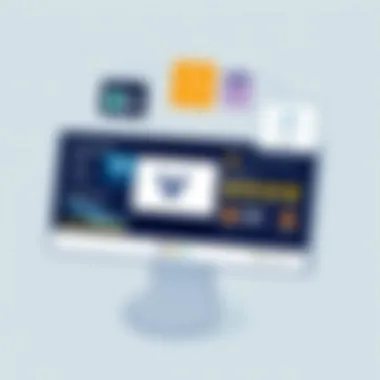
In another instance, a financial services company utilized VMware Player for training purposes. New employees were set up with virtual machines containing the necessary software tools. As the HR manager explained, "We were able to onboard new staff more efficiently, providing them with hands-on training without disturbing our live systems. This capability has been a game changer for us."
These case studies illustrate how VMware's virtualization solutions not only solve problems but also create opportunities by enhancing operational flexibility and efficiency. Featuring both small and medium-sized enterprises, these examples demonstrate the versatility of VMware technologies in driving business success.
"Understanding real-world applications of VMware tools underscores their effectiveness and adaptability in diverse business contexts."
Challenges and Limitations
Understanding the challenges and limitations facing virtualization solutions like VMware Player and VMware Fusion is crucial for businesses contemplating their adoption. These tools promise efficiency and flexibility, yet they come with their own set of hurdles that can impact usability and overall value. Knowledge of these issues allows decision-makers to navigate potential pitfalls when integrating virtualization into their operations.
Common Technical Issues
Users often report a slew of common technical problems when utilizing VMware Player and Fusion. These can range from surprisingly simple to complex, necessitating a keen understanding of how virtualization functions.
- Installation Woes: The installation process might seem straightforward, but varying system configurations can conjure unexpected issues. Users might face conflicts with system updates or find old versions incompatible with newer ones. Before installation, it is wise to ensure your hardware meets all necessary system requirements to avoid running afoul of compatibility issues.
- Driver Compatibility: Users may also encounter conflicts between VMware and their host operating systems. Sometimes, a guest operating system can behave unpredictably, or there might be issues related to display drivers and performance tweaks. Regularly updating drivers can mitigate these hiccups, but this can pose a challenge for users who may not think to do so regularly.
- Resource Allocation: Another frequent issue is the allocation of resources. Virtual machines require a significant chunk of available RAM and processing power. If a user attempts to run multiple VMs, they might bump heads over limited resources, leading to sluggish performance.
"Knowing the common issues beforehand means you can prepare accordingly and possibly save yourself a head-scratch later on."
Limitations in Functionality
While VMware Player and Fusion provide valuable functionalities, they are not without limitations that users should keep in mind. Understanding these constraints can help users set realistic expectations and optimize their experience.
- Feature Set: VMware Fusion typically offers a more robust set of features than VMware Player. For example, advanced capabilities such as snapshots and cloning may lack in Player unless users opt for Fusion. If your projects|don't require the extensive toolkit of Fusion, the Player might suffice; however, many users learn the hard way that they might need those extra functionalities down the line.
- Limited Guest Operating Systems: Depending on the version, VMware Player can support fewer guest OS types compared to Fusion. This becomes particularly challenging for developers or business environments that might operate multiple OS environments, like mixing Linux, Windows, or other forms. If the software can't integrate smoothly with the desired configurations, it could lead to loss of productivity.
- Performance overheads: Moreover, the use of virtualization inherently brings certain performance overheads. Running applications through a virtual machine can lead to lower speeds or latency issues for resource-intensive programs. For tasks demanding real-time processing or high graphic capabilities, this can prove to be a limitation.
Future of Virtualization Solutions
As we venture into the ever-evolving landscape of technology, the role of virtualization solutions like VMware Player and Fusion becomes increasingly pivotal. Their significance is not limited to just simplified management of virtual environments; they also serve as a bedrock for fostering innovation in various sectors. Understanding the future of these solutions entails delving into emerging trends that influence their development, as well as predictions that may pave the way for new functionalities and improvements.
Trends in Virtualization Technology
The landscape of virtualization technology continues to shift, driven by the burgeoning need for efficiency and adaptability in business processes. Here are some notable trends shaping this sector:
- Increased Cloud Integration: The convergence of virtualization with cloud computing is reshaping infrastructures. Businesses are leveraging cloud-based solutions to enhance flexibility and scalability, thus enabling seamless access to resources from any device.
- Emphasis on Security: With rising concerns about data breaches and cyber threats, virtualization solutions are incorporating robust security measures. Features such as micro-segmentation are gaining traction, helping to isolate vulnerabilities within virtual environments.
- AI and Machine Learning: Incorporating AI technologies into virtualization is becoming more common. Predictive analytics can optimize resource allocation and improve performance, making virtual environments smarter and more self-sufficient.
- Containerization vs. Virtual Machines: While traditional VMs have their place, containerization technology is on the upswing. Solutions like Docker or Kubernetes complement virtualization by offering lightweight, portable options that can run seamlessly across different environments.
"Virtualization is no longer just a trend; it's a crucial element that propels organizations toward efficiency and innovation."
Predictions for VMware Developments
The future appears bright for VMware, as it continues to refine its offerings and adapt to changing technological landscapes. Speculating on what tomorrow may hold, we can identify several key predictions:
- Enhanced User Experience: User-centric design is expected to take center stage. VMware may bolster its tools, ensuring intuitive navigation and improved functionality tailored to diverse user personas, from tech novices to seasoned professionals.
- Expanded Support for IoT: With the Internet of Things gaining momentum, VMware is likely to develop solutions that cater specifically to IoT devices. This could involve optimized orchestration tools that manage the myriad of connected devices in a cohesive manner.
- Interoperability Improvements: VMware has been working on enhancing the interoperability of its products with competing solutions. Expect future releases to facilitate better integration with third-party tools to attract a wider user base.
- Adoption of Edge Computing: As edge computing becomes more prevalent, VMware might adapt its tools to offer functionalities that cater to environments requiring low latency and high-performance computing.
- Sustainable Practices: In light of global sustainability initiatives, VMware is anticipated to invest in tools that minimize resource consumption, promoting eco-friendly strategies in virtualization.
For further reading on virtualization trends and predictions, you can explore resources on Wikipedia and Britannica for comprehensive overviews.
Ending
The importance of assessing VMware Player and Fusion cannot be overstated, especially amidst the evolving landscape of virtualization technologies. As small to medium-sized businesses, entrepreneurs, and IT professionals continue to navigate increasingly complex infrastructure needs, a thorough understanding of these solutions will serve as a guiding light.
Summarizing Key Insights
In summation, VMware Player and VMware Fusion provide tailored solutions designed to accommodate distinct operating environments. Their ease of use, coupled with robust features, highlights their significance in enhancing operational efficiency. Understanding the installation processes ensures that users can quickly integrate these tools into their workflows. Moreover, the myriad of shared features paves the way for seamless transitions between various operating systems, offering flexibility cherished by users.
A brief recap of the advantages includes:
- User-Friendly Interface: Both platforms are known for straightforward navigability, minimizing the learning curve for novices.
- Compatibility: Their ability to run various operating systems on a single host allows businesses to maximize resource utility without complicating physical hardware setups.
- Performance Optimization: Evaluating performance metrics illustrates the operational benefits that can directly impact productivity and efficiency in real-world applications.
Incorporating virtualization into daily operations is no longer a luxury; it has become a necessity for adapting to today’s fast-paced technology demands.
Final Thoughts on VMware Player and Fusion
Ultimately, the decision between VMware Player and VMware Fusion hinges on the specific needs of the user. For those running Windows or Linux environments, VMware Player emerges as a solid choice, while macOS users will find VMware Fusion to be indispensable. Each has its own set of strengths tailored to meet diverse requirements.
As organizations consider future growth and technological evolution, investing in the right virtualization tool will have long-lasting implications. By harnessing the functionalities of these platforms, businesses can unlock new levels of agility and efficiency. The journey of exploration and set-up may appear daunting at first, but the benefits far outweigh the initial efforts, providing a stable groundwork for future technological advancements.
For additional insights, one might visit resources such as Wikipedia on Virtualization, or peer discussions on Reddit for user experiences.
In navigating the complex world of virtualization, being informed and prepared is paramount, ensuring that businesses remain at the forefront of innovation.















